| .. | ||
| img | ||
| config.el | ||
| packages.el | ||
| README.org | ||
Evil-snipe layer
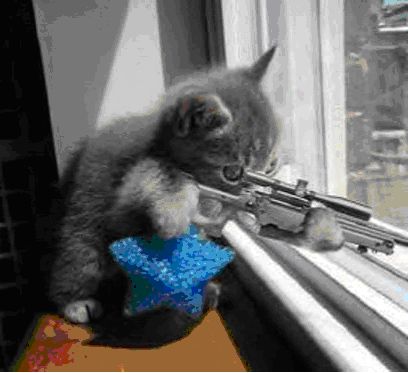
Description
This layer adds various replacements for vim's default search functions.
Features:
- Alternative implementation of vim's default search operations.
- Replacement of evil-surround with a two-character search.
- Support for alternative scopes for default search operations.
- Support for alternative motions based on configurable regexps.
Install
Layer
To use this configuration layer, add it to your ~/.spacemacs. You will need to
add evil-snipe to the existing dotspacemacs-configuration-layers list in this
file.
Improved f and t search behavior
With evil-snipe you can define your own search scope for f and t searches
which means that you won't have to jump to the correct line before searching
with f / t / F / T. And after you have found a match, you can just press
f or t again afterwards to continue the search. No need to use ; / ,.
This alternate behavior is disabled by default, to enable it set the
layer variable evil-snipe-enable-alternate-f-and-t-behaviors to t:
(setq-default dotspacemacs-configuration-layers
'((evil-snipe :variables evil-snipe-enable-alternate-f-and-t-behaviors t)))Two-character search with s
With the s~/~S keys you can do a simple search like f~/~t, but instead of
searching for one character, you search for two. This makes the search a lot
more precise than regular f~/~t searches. While you can search forward or
backwards in the buffer with / and ?, s / S are much easier to reach,
don't require you to press enter and they are precise enough for many common
purposes.
More scopes
Evil-snipe also adds several scope options for searches (set evil-snipe-scope
and evil-snipe-repeat-scope to one of these, the default value is buffer):
| Value | Description |
|---|---|
| buffer | search in the rest of the buffer after the cursor (vim-sneak behavior) |
| line | search in the current line after the cursor (vim-seek behavior) |
| visible | search in the rest of the visible buffer only |
| whole-line | same as line, but highlight matches on either side of cursor |
| whole-buffer | same as buffer, but highlight all matches in buffer |
| whole-visible | same as visible, but highlight all visible matches in buffer |
If you do not want to replace the regular f / F / t / T behavior, just
remove this line from evil-snipe/packages.el:
(evil-snipe-replace-evil)
Symbol groups
With symbol groups you can let a character stand for a regex, for example a
group of characters. By adding a pair of (CHAR REGEX) to the list
evil-snipe-aliases you can search for a regex very simply:
-
Here we set the
[character to meanall characters [({in all modes so a search withsa[would finda[,a{ora(.;; Alias [ and ] to all types of brackets (push '(?\[ "[[{(]") evil-snipe-aliases) (push '(?\] "[]})]") evil-snipe-aliases) -
Here we set the char
:to mean "a regex matching python function definitions" (but only in python-mode), so by searching withf:fffyou can quickly cycle through all function definitions in a buffer!;; For python style functions (add-hook 'python-mode-hook (lambda () (make-variable-buffer-local 'evil-snipe-aliases) (push '(?: "def .+:") evil-snipe-aliases)))
Key bindings
| Key binding | Description |
|---|---|
f |
search forward for the next entered character and set the cursor to it's position |
F |
search backward for the next entered character and set the cursor to it's position |
t |
search forward for the next entered character and set the cursor before it's position |
T |
search backward for the next entered character and set the cursor before it's position |
s |
search forward for the next entered two characters and set the cursor to it's position |
S |
search backward for the next entered two characters and set the cursor to it's position |