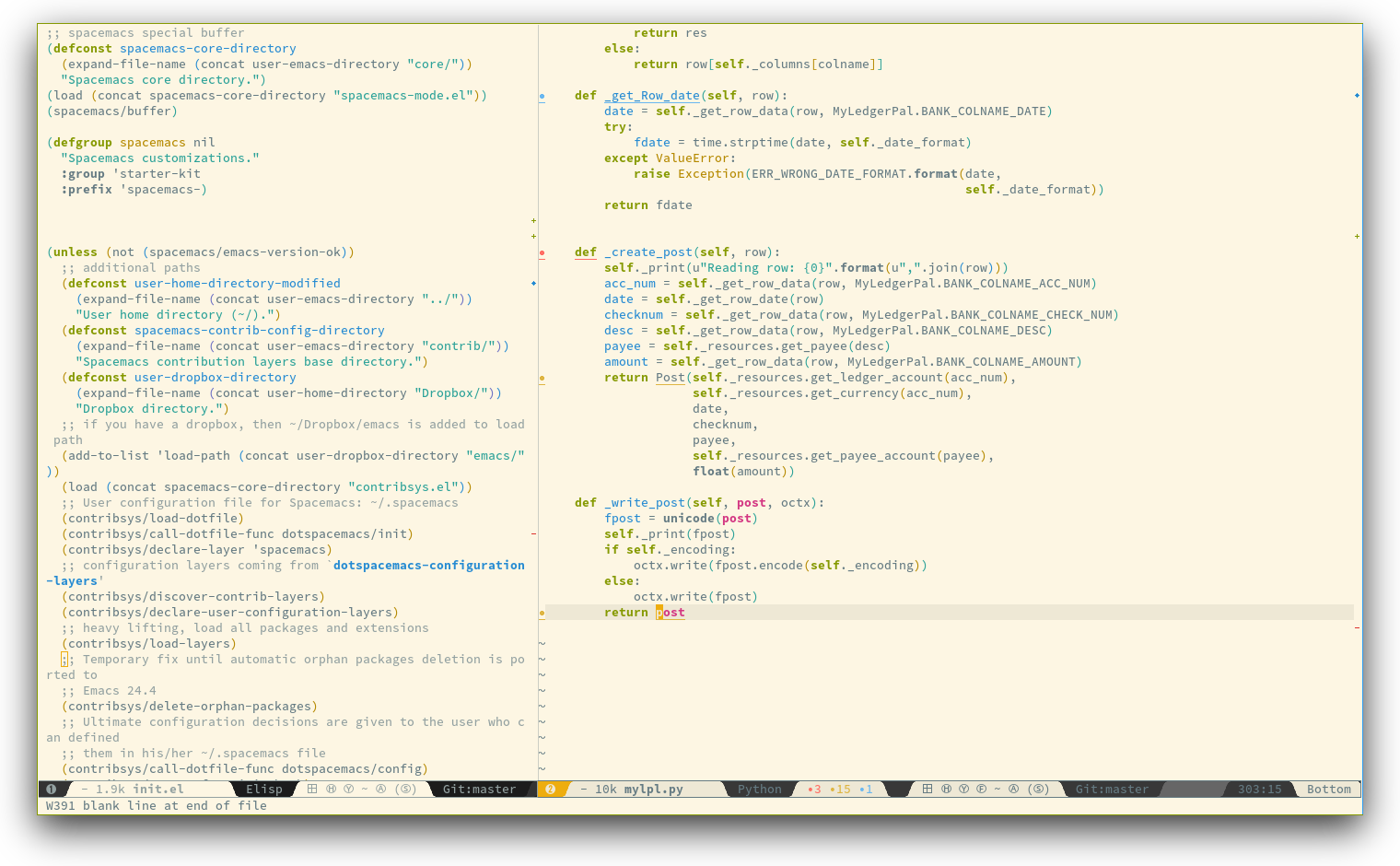13 KiB
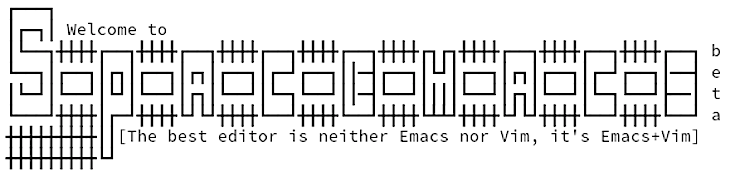 

philosophy | goals | for who? | screenshots | documentation | contribute | achievements | FAQ
Quick Install:
git clone --recursive http://github.com/syl20bnr/spacemacs ~/.emacs.d
Introduction
Spacemacs is a user-friendly and well-documented Emacs kit that integrates the
best Emacs packages out there. It uses Evil Mode to combine the ergonomic
editing features of Vim with the extensibility of Emacs.
Spacemacs is designed to be approachable to users coming from Vim--you do not need any prior experience with Emacs to get started.
If you are already an experienced Emacs user, you will appreciate the clean customization system and tight integration of the included packages.
Spacemacs is currently in beta, and contributions are welcome.
And now, to use a well known catch line from Emacs Live:
M-x start-spacing !
Features
Batteries Included
Spacemacs integrates hundreds of packages and is ready to use with no additional configuration. It provides excellent support for many languages, including the following:
It also comes with Git support and project management tools. All these features are loaded on-demand to keep startup time short.
The Spacemacs community provides additional configurations that extend the default distribution.
Nice UI
Spacemacs looks good. It comes with high-quality themes and a custom low-clutter modeline.
Excellent Evil Support
Spacemacs is designed around Vim keyboard bindings, provided by Evil Mode. The packages distributed with Spacemacs are customized to integrate seamlessly with Evil.
Spacemacs improves upon Vim by using task-specific states to group related commands. These states reduce the keystrokes needed to issue repetitive commands and reduce the number of keyboard bindings to learn.
Convenient and Mnemonic Key Bindings
Spacemacs organizes key bindings into mnemonic groups. For example, commands
to operate on the buffer are prefixed by <SPC> b, and commands to operate on
the project are under <SPC> p.
There is no need to learn convoluted Emacs key chords--Spacemacs uses memorable bindings that are easy to type.
Great Documentation
Most of Spacemacs' features are extensively documented, along with key bindings and configuration options.
If you need help, ask your question in the Gitter Chat and a member of the community will help you out.
Prerequisites
Emacs version
Spacemacs is tested with Emacs 24.3 and 24.4. It should boot on all the major
OSes where these versions can be installed.
Some modes require third-party tools that you'll have to install via your favorite package manager.
OS X
The recommended version for OS X is emacs-mac-port. It can be installed from homebrew with the following commands:
$ brew tap railwaycat/emacsmacport
$ brew install emacs-mac
The default key handling is different from the official OS X port. To correct this you can put this in your dotfile:
(setq mac-option-modifier 'meta)
(setq mac-command-modifier 'super)
(setq mac-pass-control-to-system nil)
(global-set-key (kbd "s-q") 'save-buffers-kill-emacs)
(global-set-key (kbd "s-v") 'yank)
(global-set-key (kbd "s-c") 'copy-region-as-kill)
Install
-
If you have an existing Emacs configuration, back it up:
cd ~ mv .emacs.d .emacs.bak -
Clone this repository with its submodules:
git clone --recursive http://github.com/syl20bnr/spacemacs ~/.emacs.dmasteris the stable branch and is regularly updated. Switch to thedevelopbranch if you want to use the bleeding-edge version. -
Launch Emacs. Spacemacs will automatically install the packages it requires.
-
Restart Emacs to complete the installation.
See the troubleshooting guide if you have any issues.
Update
Spacemacs currently requires manual updates using the following procedure:
- Update Emacs packages.
- Open the package list using
<SPC> a PorM-x paradox-list-packages - Mark all packages for updating by pressing
U, and - install them with
x.
See the documentation for more information about how to use the package list.
-
Close Emacs and update the git repository:
git pull --rebase git submodule sync; git submodule update -
Restart Emacs to complete the upgrade.
Configuration
Spacemacs divides its configuration into self-contained units called
configuration layers. It uses a dotfile, ~/.spacemacs, to control
which of these features to enable.
Configuration layers
A configuration layer is a directory containing at least the following files:
packages.el: Defines and configures packages to be downloaded from Emacs package repositoriesextensions.el: Configures packages that do not need to be downloaded with the package manager, such as built-in Emacs features and git submodules.
You should create your own configuration layers in the private directory. The following command automates this process:
<SPC> : config-system/create-layer RET
Caveat: For your privacy, the contents of the private directory are not
under source control. See the documentation for a discussion on how to
manage your private configuration.
Any configuration layers you create must be explicitly loaded in your
~/.spacemacs file.
Dotfile (.spacemacs)
The .spacemacs file controls which features to load and provides a way to
customize Spacemacs' loading sequence.
The following command will create .spacemacs in your home directory:
<SPC> : dotspacemacs/install RET
To open the installed dotfile:
<SPC> f e d
To load configuration layers, add them to the list beside
dotspacemacs-configuration-layers:
;; List of configuration layers to load.
dotspacemacs-configuration-layers '(company-mode smex)
The comments in this file contain further information about how to customize Spacemacs. See the dotfile configuration section of the documentation for more information.
Learning Spacemacs
The leader key
Spacemacs key bindings use a leader key which is set by default to SPC key (space bar).
You can change it easily by setting the variable dotspacemacs-leader-key in
your ~/.spacemacs file.
Universal argument
In spacemacs the universal argument is by default on <SPC> u instead of C-u
which is used to scroll up as in Vim.
Configuration layers and Packages discovery
By using helm-spacemacs with SPC f e h you can quickly search
for a package and get the name of the layers using it.
You can also easily go to the README.md of a layer or go to the initialization
function of a package.
Key bindings discovery
Thanks to guide-key, whenever a prefix command is pressed (like <SPC>)
a buffer appears after one second listing the possible keys for this prefix.
It is also possible to search for specific key bindings by pressing:
<SPC> ?
To narrow the list to Spacemacs key bindings starting with prefix <SPC>,
set the pattern to something like the regular expression:
SPC\ b
The example above will list all the buffer related bindings.
Describe functions
Describe functions are powerful Emacs introspection commands to get information
about functions, variables, modes and so on.
These functions are accessible with the following bindings:
| Key Binding | Description |
|---|---|
<SPC> h d f |
describe-function |
<SPC> h d k |
describe-key |
<SPC> h d m |
describe-mode |
<SPC> h d v |
describe-variable |
Contributions
Spacemacs needs you!
Especially to grow the number of configuration layers, for instance to support new languages.
If you are ready to contribute please consult the contribution guidelines first.
FAQ
-
Why installed packages with package-install are automatically deleted by Spacemacs when it starts ? To declare new packages you have to create a new configuration layer, see the quick start guide here.
-
Why the fonts on Windows looks so crappy ? You can installed MacType on Windows to get very nice looking fonts. It is also recommended to disable the smooth scrolling on Windows.
-
The Spacemacs banner is ugly, what should I do ? Install the default font supported by Spacemacs or choose a fixed witdh font. More information in the font section of the documentation.
-
Why the powerline has no arrows in terminal even with a patched font ? Emacs powerline implementation does not use patched fonts. There exist currently no mode-lines in Emacs that support patched font. The corresponding feature request for the powerline can be found here.
-
Why the powerline colors are not correct on OS X ? This is a known issue with the
emacsbrew formula. It is recommended to use the emacs-mac-port built. See the install OSX section for more info on this.