24 KiB
Haskell layer
- Description
- Install
- Key bindings
- Syntax checking
- FAQ
- The REPL doesn't work
- The REPL is stuck
- I am using
stackandghc-mod, butghc-moddoesn't work ghc-moddoesn't work- Indentation doesn't reset when pressing return after an empty line
- Flycheck displays HLint warnings but not errors
- I can see highlighted errors but they don't appear in the error list
- Flycheck doesn't work
- Flycheck doesn't work with
stack - haskell-mode commands don't work
ghc-modandhaskell-modecommands overlap. How do I know which command belongs to what?- Some commands start with
ghc-and some withhaskell-. What does that mean?
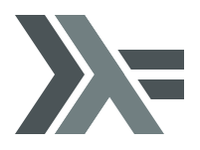
Description
This layer adds support for the Haskell language.
Features:
- syntax highlighting for haskell source, cabal files, C– source,
- auto-completion with one of selected backends (
intero,dante,ghciorghc-mod).
This layer is in construction, it needs your contributions and bug reports.
Install
Layer
To use this configuration layer, add it to your ~/.spacemacs. You will need to
add haskell to the existing dotspacemacs-configuration-layers list in this
file.
Dependencies
This layer requires some cabal packages:
apply-refact(required byhlint-refactor)hlint(required byhlint-refactor)stylish-haskell(optional forhaskell-mode)hasktags(optional)hoogle(optional forhaskell-modeandhelm-hoogle)ghc-mod(optional for completion)intero(optional for completion)
To install them, use following command (or the stack equivalent):
$ cabal install apply-refact hlint stylish-haskell hasktags hoogleSetup PATH
First of all make sure that your $PATH contains the installation path for
Haskell tools like ghc, ghci etc. It depends on how you have installed
ghc, but you can always check it by running which ghc in your terminal.
Stack users should add only the installation path of stack itself. Usually
it's ~/.local/bin.
Then make sure that your $PATH contains the installation path for cabal
packages. If you are using cabal it should be ~/.cabal/bin or
~/Library/Haskell/bin (for 'Haskell for Mac' users). If you
are using stack then it should be ~/.local/bin.
For information about setting up $PATH, check out the corresponding section in
the FAQ (SPC h SPC $PATH RET).
Completion support
This layer provides several completion backends - intero, dante, ghci and
ghc-mod. By default ghci (company-ghci) is used as it requires no
dependencies and works both with stack and pure cabal projects. In order to
manually set completion backend set value of haskell-completion-backend. Note
that in order to enable completion you have to enable auto-completion layer as
well.
(setq-default dotspacemacs-configuration-layers
'(auto-completion
(haskell :variables haskell-completion-backend 'intero)))
company-ghci
company-ghci communicates directly with ghci in order to provide completion. In
order to use it you have to call haskell-process-load-or-reload (SPC s b).
intero
Intero works only for stack users. You can manually install intero executable by
calling stack install intero, but this step is optional as Intero installs
itself.
dante
dante works for cabal, nix, sytx, and stack users.
dante requires Emacs 25.
ghc-mod
ghc-mod enhances haskell-mode with for example code completion, templates,
case-splitting and much more. In order to use it you need to install the
executable with cabal install ghc-mod (or stack equivalent).
Stack users also should make sure that dist/setup-config doesn't exist in the
project root. As it will confuse ghc-mod. For more troubleshooting, checkout
this document.
Also note that ghc-mod works only with GHC version that was used to build
ghc-mod. You can check which version was used by calling ghc-mod --version.
Optional extras
The Haskell layer supports some extra features that can be enabled through layer variables.
structured-haskell-mode
Currently there is no support for structured-haskell-mode, since it doesn't play
very well with non-emacs editing style (structured-haskell-mode/#81). Emacs
editing style users might easily enable it by adding structured-haskell-mode to
list of dotspacemacs-additional-packages in your .spacemacs file. For more
installation instructions, please refer to the official documentation at
structured-haskell-mode page. In case you are non-emacs editing style user and
still want to use structured-haskell-mode - use it at your own risk.
Any contributions that will help to solve issues with structured-haskell-mode
are warmly welcome!
hindent
hindent is an extensible Haskell pretty printer, which let's you
reformat your code. You need to install the executable with cabal
install hindent or stack install hindent
To enable it you have to toggle the variable haskell-enable-hindent.
See examples here.
(setq-default dotspacemacs-configuration-layers
'((haskell :variables haskell-enable-hindent t)))Key bindings
All Haskell specific bindings are prefixed with the major-mode leader
SPC m.
Top-level commands are prefixed by SPC m:
| Key Binding | Description |
|---|---|
SPC m g g |
go to definition or tag |
SPC m g i |
cycle the Haskell import lines or return to point (with prefix arg) |
SPC m F |
format buffer using haskell-stylish |
SPC m f |
format declaration using hindent (if enabled) |
Documentation
Documentation commands are prefixed by SPC m h
| Key Binding | Description |
|---|---|
SPC m h d |
find or generate Haddock documentation for the identifier under the cursor |
SPC m h f |
do a helm-hoogle lookup |
SPC m h h |
do a Hoogle lookup |
SPC m h H |
do a local Hoogle lookup |
SPC m h i |
gets information for the identifier under the cursor |
SPC m h t |
gets the type of the identifier under the cursor |
SPC m h y |
do a Hayoo lookup |
Debug
Debug commands are prefixed by SPC m d:
| Key Binding | Description |
|---|---|
SPC m d a |
abandon current process |
SPC m d b |
insert breakpoint at function |
SPC m d B |
delete breakpoint |
SPC m d c |
continue current process |
SPC m d d |
start debug process, needs to be run first |
SPC m d n |
next breakpoint |
SPC m d N |
previous breakpoint |
SPC m d p |
previous breakpoint |
SPC m d r |
refresh process buffer |
SPC m d s |
step into the next function |
SPC m d t |
trace the expression |
Debug Buffer
| Key Binding | Description |
|---|---|
RET |
select object at the point |
a |
abandon current computation |
b |
break on function |
c |
continue the current computation |
d |
delete object at the point |
i |
step into the next function |
r |
refresh the debugger buffer |
s |
go to next step to inspect bindings |
S |
go to previous step to inspect the bindings |
t |
trace the expression |
REPL
REPL commands are prefixed by SPC m s:
| Key Binding | Description |
|---|---|
SPC m s b |
load or reload the current buffer into the REPL |
SPC m s c |
clear the REPL |
SPC m s s |
show the REPL without switching to it |
SPC m s S |
show and switch to the REPL |
Intero REPL
Intero REPL commands are prefixed by SPC m i:
| Key Binding | Description |
|---|---|
SPC m i c |
change directory in the backend process |
SPC m i d |
reload the module DevelMain and then run DevelMain.update |
SPC m i k |
stop the current worker process and kill its associated |
SPC m i l |
list hidden process buffers created by intero |
SPC m i r |
restart the process with the same configuration as before |
SPC m i t |
set the targets to use for stack ghci |
Cabal commands
Cabal commands are prefixed by SPC m c:
| Key Binding | Description |
|---|---|
SPC m c a |
cabal actions |
SPC m c b |
build the current cabal project, i.e. invoke cabal build |
SPC m c c |
compile the current project, i.e. invoke ghc |
SPC m c v |
visit the cabal file |
Cabal files
This commands are available in a cabal file.
| Key Binding | Description |
|---|---|
SPC m d |
add a dependency to the project |
SPC m b |
go to benchmark section |
SPC m e |
go to executable section |
SPC m t |
go to test-suite section |
SPC m m |
go to exposed modules |
SPC m l |
go to libary section |
SPC m n |
go to next subsection |
SPC m p |
go to previous subsection |
SPC m s c |
clear the REPL |
SPC m s s |
show the REPL without switching to it |
SPC m s S |
show and switch to the REPL |
SPC m N |
go to next section |
SPC m P |
go to previous section |
SPC m f |
find or create source-file under the cursor |
Refactor
Refactor commands are prefixed by SPC m r:
| Key Binding | Description |
|---|---|
SPC m r b |
apply all HLint suggestions in the current buffer |
SPC m r i |
reformat imports from anywhere in the buffer |
SPC m r r |
apply the HLint suggestion under the cursor |
SPC m r s |
list all Intero suggestions |
Only some of the HLint suggestions can be applied.
To apply the intero suggestions, press `C-c C-c` when the window is open, which is also shown in the window that appears.
Ghc-mod
These commands are only available when ghc-mod is enabled.
For more info, see http://www.mew.org/~kazu/proj/ghc-mod/en/emacs.html
ghc-mod commands are prefixed by SPC m m:
| Key Binding | Description |
|---|---|
SPC t |
insert template |
SPC m m u |
insert template with holes |
SPC m m a |
select one of possible cases (ghc-auto) |
SPC m m f |
replace a hole (ghc-refine) |
SPC m m e |
expand template haskell |
SPC m m n |
go to next type hole |
SPC m m p |
go to previous type hole |
SPC m m > |
make indent deeper |
SPC m m < |
make indent shallower |
Insert template
SPC m m t inserts a template. What this means is that in the beginning of a
buffer, module Foo where is inserted. On a function without signature, the
inferred type is inserted. On a symbol foo without definition, foo =
undefined is inserted or a proper module is imported. SPC m m u inserts a
hole in this case. On a variable, the case is split. When checking with hlint,
original code is replaced with hlint's suggestion if possible.
Syntax checking
At the moment there are four components which can check the syntax and indicates somehow error and warnings in the code. Those components are
- flycheck
- hlint (via flycheck)
- ghc-mod
- haskell-mode interactive
As all these components can be active at the same time, it can be tricky to know
which component is displaying which message, especially when they disagree or
one is not working. Only flycheck errors (ghc and hlint) are displayed in the
error list and can be navigated using the standard spacemacs key bindings (under
SPC e) even though errors from other modes might highlight the actual buffer.
Flycheck
This is the standard spacemacs way to do syntax checking and the most elaborate. You need the syntax-checking layer to enable this. Please the documentation for that layer on how to interact with flycheck.
Flycheck has different Haskell checkers: haskell-ghc, haskell-stack-ghc and
haskell-hlint. Normally it can automatically detect the best one to use, but
if it doesn't work, you can change it using SPC e s.
HLint
HLint is a linter for Haskell. It doesn't detect errors (as long as it can parse the file) but bad coding style and code smell. The HLint checker is called after the flycheck GHC checker.
ghc-mod
Ghc-mod, when enabled, also does syntax checking. It doesn't highlight errors
but instead displays an exclamation point in the fringe. You can navigate
between errors using ghc-goto-next-error (M-n) and ghc-goto-prev-error
(M-p).
Interactive haskell-mode
Finally, interactive haskell-mode (SPC m s b) also displays errors. These
errors can be navigated from the interactive buffer (by clicking on the error)
or using haskell-goto-next-error (M-n) and haskell-goto-prev-error
(M-p).
Flymake
An alternative to syntax checking is to build your project using
flymake-compile. It doesn't highlight error in the buffer but is more
reliable. The error navigation is similar to interactive haskell-mode.
Troubleshooting
Flycheck and ghc-mod can fail silently for miscellaneous reasons. See the FAQ for troubleshooting.
FAQ
The REPL doesn't work
Usually haskell-mode is great at figuring out which interactive process to
bring up. But if you are experiencing problems with it you can help
haskell-mode by setting haskell-process-type as in following code:
(setq-default dotspacemacs-configuration-layers
'((haskell :variables haskell-process-type 'stack-ghci)))Available options are:
- ghci
- cabal-repl
- cabal-dev
- cabal-ghci
- stack-ghci
The REPL is stuck
Make sure that when you are typing anything in REPL there is a space between
what you type and λ>. When there is no space - REPL will behave as if it's
stuck. Usually, when you enter normal state, cursor is moved back, so there is
no required space when you switch to insert mode. There is possible workaround -
just add following snippet to your dotspacemacs/user-config function:
(when (configuration-layer/package-used-p 'haskell)
(add-hook 'haskell-interactive-mode-hook
(lambda ()
(setq-local evil-move-cursor-back nil))))It will make cursor stay at the right place in the REPL buffer when you enter normal state. Which in most cases helps you to avoid the problem with 'stuck' REPL.
Also, some users might want to start REPL in insert mode. For this to happen you
could place following snippet in your dotspacemacs/user-config function:
(when (configuration-layer/package-used-p 'haskell)
(defadvice haskell-interactive-switch (after spacemacs/haskell-interactive-switch-advice activate)
(when (eq dotspacemacs-editing-style 'vim)
(call-interactively 'evil-insert))))
I am using stack and ghc-mod, but ghc-mod doesn't work
Make sure that dist directory doesn't exist in your project root. So if it
exists, just remove it and try again.
ghc-mod doesn't work
First of all - make sure that the version of ghc matches the version of ghc that
was used to build ghc-mod. To get the latter call ghc-mod --version in terminal.
If they don't match you have to rebuild ghc-mod.
Stack provides ability to use different ghc versions across different projects.
In case you are using this feature you have to rebuild ghc-mod quite often. If
you use ghc-mod only for completion and don't want to rebuild ghc-mod every time
you switch project you'd better disable ghc-mod support, so company-ghci will be
used for completion.
The second thing to do if it's still not working - call ghc-mod debug in the
root of project you are currently working on. Make sure that it shows no errors.
If there are errors you can't solve - it's better to report them upstream.
Indentation doesn't reset when pressing return after an empty line
This is the intended behavior in haskell-indentation-mode. If you want to
reset indentation when pressing return after an empty line, add the following
snippet into your dotspacemacs/user-config function.
(defun haskell-indentation-advice ()
(when (and (< 1 (line-number-at-pos))
(save-excursion
(forward-line -1)
(string= "" (s-trim (buffer-substring (line-beginning-position) (line-end-position))))))
(delete-region (line-beginning-position) (point))))
(advice-add 'haskell-indentation-newline-and-indent
:after 'haskell-indentation-advice)Flycheck displays HLint warnings but not errors
The HLint checker is called after normal flycheck checker even if the checker fails. Check the Flycheck doesn't work section.
I can see highlighted errors but they don't appear in the error list
The error list is only set by flycheck. You are probably seeing errors highlighted by either ghc-mode or haskell-mode. Check the Flycheck doesn't work section.
Flycheck doesn't work
You can check what is wrong with flycheck with the flycheck-compile command.
This will show you the exact command line used and its output.
If you are using stack, check the Flycheck doesn't work with stack section.
Flycheck doesn't work with stack
First check that flycheck uses the correct checker and all the paths are
properly configured using flycheck-verify-setup (SPC e v). You can force the
checker with flycheck-select-checker (SPC e s) to ensure it uses
haskell-stack-ghc. If it still doesn't work, it could be one of the following
problems:
- The stack build directory is wrong
- The project root is not set properly
The stack build directory is wrong
The path to the build directory containing some generated files is normally
under .stack-work/install/<os>/Cabal-<version>/build.
However, the version of the cabal library used by stack to generate the
directory name is not the version of the cabal library installed by stack, but
the version of cabal associated to the GHC version. This error can happen after
upgrading cabal or cabal-install. To check if this is the problem, compare the
path name of the build path used by flycheck using flycheck-compile and
compare it to to the actual path in the .stack-work directory. If they are
different you need to reinstall ghc using the command stack setup
--upgrade-cabal.
The Project root directory is not set properly
Flycheck launches the GHC command not from the project root directory but from the the directory of the file being checked. This is normally not a problem as all the paths are set properly, however it could be a problem if some template Haskell functions use relative paths (e.g. in Yesod scaffolded projects).
Until it's fixed in flycheck the workaround is to the wrap the stack command to run all subcommands from the project root directory. You can do so with the following script:
#!/bin/bash
cd `stack --project-root`
stack $*
Make sure you set flycheck-haskell-stack-ghc-executable to this script.
haskell-mode commands don't work
Some (most of) the haskell-mode commands only works when haskell-mode is in
interactive mode, i.e. as a interactive session associated to it. Load it using
SPC m s b.
ghc-mod and haskell-mode commands overlap. How do I know which command belongs to what?
ghc-mod commands are prefixed with ghc-, haskell-mode ones are prefixed with
haskell-.
Some commands start with ghc- and some with haskell-. What does that mean?
Commands starting with ghc- are ghc-mod commands. Commands starting with
haskell- are haskell-mode commands.