| .. | ||
| img | ||
| config.el | ||
| funcs.el | ||
| layers.el | ||
| packages.el | ||
| README.org | ||
Haskell layer
- Description
- Quick start (and how to use this README)
- Install
- Configuration
- Key bindings
- Syntax checking
- FAQ
- Dante reports missing/hidden imports for test files
- The REPL doesn't work
- The REPL is stuck
- Indentation doesn't reset when pressing return after an empty line
- Flycheck displays HLint warnings but not errors
- HLint fails with parse error
- I can see highlighted errors but they don't appear in the error list
- Flycheck doesn't work
- Flycheck doesn't work with
stack - haskell-mode commands don't work
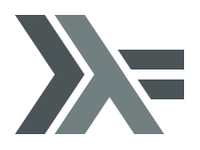
Description
This layer adds support for the Haskell language.
Features:
- syntax highlighting for haskell source, cabal files, C– source
- auto-completion and syntax-checking with one of the selected backends (
danteorlsp).
Quick start (and how to use this README)
- Follow instructions in Install section to correctly install the layer.
- Ensure that you have
auto-completionandsyntax-checkinglayers enabled. - Set backend to
dante(check Configuration section for details).danteis default already, but iflsplayer is enabled, you will have to set it explicitly. - You are ready to go! Open any Haskell project and enjoy syntax-checking, auto-completion and more.
After that, check the rest of the README to:
- Learn about more powerful (but more complicated to set up) backend:
lspwithhie/hls: Check Configuration -> lsp. - Learn about all the functionalities and key bindings: Check Key bindings and Configuration -> Optional extras.
- Learn about the details of how syntax-checking works and how it can be tweaked: Check Syntax checking.
- Find solutions to common problems in FAQ: Check FAQ.
Install
Layer
To use this configuration layer, add it to your ~/.spacemacs. You will need to
add haskell to the existing dotspacemacs-configuration-layers list in this
file.
Dependencies
This layer requires some cabal packages:
apply-refact(required byhlint-refactor)hlint(required byhlint-refactor)stylish-haskell(optional forhaskell-mode)hasktags(optional)hoogle(optional forhaskell-modeandhelm-hoogle)
To install them, use the following command (or the stack equivalent):
$ cabal install apply-refact hlint stylish-haskell hasktags hoogleSetup PATH
First of all, make sure that your $PATH contains the installation path for
Haskell tools like ghc, ghci etc. It depends on how you have installed
ghc, but you can always check it by running which ghc in your terminal.
Stack users should only add the installation path of stack itself. Usually
it's ~/.local/bin.
Then make sure that your $PATH contains the installation path for the cabal
packages. If you are using cabal it should be ~/.cabal/bin or
~/Library/Haskell/bin (for 'Haskell for Mac' users). If you are using stack
then it should be ~/.local/bin.
For more information about setting up $PATH, check out the corresponding section in
the FAQ (SPC h SPC $PATH RET).
Configuration
Choosing a backend
Language backend is the core component of a language layer - it has the responsibility of compiling/parsing the actual code and reporting errors, warnings, suggesting fixes, auto-completions and more.
To get the most out of the language backend, you will want to ensure that you have auto-completion and syntax-checking layers enabled.
Then, to choose a haskell backend, set the haskell layer variable haskell-completion-backend:
(haskell :variables haskell-completion-backend 'dante)
Supported values for haskell-completion-backend are dante and lsp.
If you don't specify any value for haskell-completion-backend,
dante will be used as default backend, unless the layer lsp is enabled,
in which case lsp is used as default backend.
Backend can be chosen on a per project basis using directory local variables
(files named .dir-locals.el at the root of a project). An example of .dir-locals.el to use the
lsp backend:
;;; Directory Local Variables
;;; For more information see (info "(emacs) Directory Variables")
((haskell-mode (haskell-completion-backend . lsp)))
Note: you can easily add a directory local variable with SPC f v d.
There are two backends available: dante and lsp.
dante is lightweight, requires no setup and works out of the box in most cases, which is why it is also a default backend.
lsp (hie or hls) is a more ambitious, heavy-weight, cutting-edge backend that is however still somewhat rough on the edges and requires some additional setup.
dante
Dante is a lightweight backend which delegates most of its work directly to GHCi.
It brings features like syntax checking, auto completion, hlint suggestions, automatic error fixing, info at point, definition and use sites.
dante works for cabal, nix, sytx, and stack users and requires no additional setup.
lsp
Language Server Protocol is a standard for implementing language backends.
In Haskell layer, you can use a backend that implements Language Server Protocol for Haskell by specifying lsp as backend
and then installing concrete backend implementation, of which there are two available at the moment: hie and hls.
Enabling the lsp backend requires the lsp layer to be enabled, and provides access to
all the additional lsp-mode key bindings.
hie
Haskell Ide Engine (hie) aims to be the universal interface to a growing number of Haskell tools,
providing a fully-featured Language Server Protocol server for editors and IDEs that require Haskell-specific functionality.
This is where most of the Haskell community effort is (was - check hls) being focused regarding building Haskell IDE / language backend.
hie is best installed by building it locally as it requires that the same GHC version has been used to
compile your code as has been used for hie.
To install it please refer to the official installation instructions here.
NOTE: hie is being superseded by hls, which is still in early development though.
hls
Haskell Language Server (hls) is integration point for ghcide and hie. One IDE to rule them all.
hls is meant to supersede hie and is therefore the cutting-edge and most ambitious implementation of Haskell language backend.
However, it is still in early stages of development.
Check their docs for installation details and how to use it with emacs/spacemacs.
Optional extras
The Haskell layer supports some extra features, which can be enabled through the layer variables.
structured-haskell-mode
Currently there is no support for structured-haskell-mode, since it doesn't play
very well with non-emacs editing styles (structured-haskell-mode/#81). Emacs
editing style users can easily enable it by adding structured-haskell-mode to
the list of dotspacemacs-additional-packages in your .spacemacs file. For
more installation instructions, please refer to the official documentation at
the structured-haskell-mode page. In case you are a non-emacs editing style user
and still want to use structured-haskell-mode - use it at your own risk.
Any contributions that will help to solve issues with structured-haskell-mode
are warmly welcome!
hindent
hindent is an extensible Haskell pretty printer, which lets you reformat your
code. You need to install the executable with cabal install hindent or
stack install hindent.
To enable it you have to toggle the variable haskell-enable-hindent.
See examples here.
(setq-default dotspacemacs-configuration-layers
'((haskell :variables haskell-enable-hindent t)))Key bindings
All Haskell specific bindings are prefixed with the major-mode leader SPC m.
Top-level commands are prefixed by SPC m:
| Key binding | Description |
|---|---|
SPC m g g |
go to definition or tag |
SPC m g i |
cycle the Haskell import lines or return to point (with prefix arg) |
SPC m F |
format buffer using haskell-stylish |
SPC m f |
format declaration using hindent (if enabled) |
Documentation
Documentation commands are prefixed by SPC m h
| Key binding | Description |
|---|---|
SPC m h d |
find or generate Haddock documentation for the identifier under the cursor |
SPC m h f |
do a helm-hoogle lookup |
SPC m h h |
do a Hoogle lookup |
SPC m h H |
do a local Hoogle lookup |
SPC m h i |
gets information for the identifier under the cursor |
SPC m h t |
gets the type of the identifier under the cursor |
Debug
Debug commands are prefixed by SPC m d:
| Key binding | Description |
|---|---|
SPC m d a |
abandon current process |
SPC m d b |
insert breakpoint at function |
SPC m d B |
delete breakpoint |
SPC m d c |
continue current process |
SPC m d d |
start debug process, needs to be run first |
SPC m d n |
next breakpoint |
SPC m d N |
previous breakpoint |
SPC m d p |
previous breakpoint |
SPC m d r |
refresh process buffer |
SPC m d s |
step into the next function |
SPC m d t |
trace the expression |
Debug Buffer
| Key binding | Description |
|---|---|
RET |
select object at the point |
a |
abandon current computation |
b |
break on function |
c |
continue the current computation |
d |
delete object at the point |
i |
step into the next function |
r |
refresh the debugger buffer |
s |
go to next step to inspect bindings |
S |
go to previous step to inspect the bindings |
t |
trace the expression |
REPL
REPL commands are prefixed by SPC m s:
| Key binding | Description |
|---|---|
SPC m s b |
load or reload the current buffer into the REPL |
SPC m s c |
clear the REPL |
SPC m s s |
show and switch to the REPL |
SPC m s S |
show the REPL without switching to it |
SPC m s t |
change the target for the REPL |
C-j |
switch to next history item |
C-k |
switch to previous history item |
C-l |
clear the REPL |
Cabal commands
Cabal commands are prefixed by SPC m c:
| Key binding | Description |
|---|---|
SPC m c a |
cabal actions |
SPC m c b |
build the current cabal project, i.e. invoke cabal build |
SPC m c c |
compile the current project, i.e. invoke ghc |
SPC m c v |
visit the cabal file |
Cabal files
These commands are available in a cabal file.
| Key binding | Description |
|---|---|
SPC m d |
add a dependency to the project |
SPC m b |
go to benchmark section |
SPC m e |
go to executable section |
SPC m t |
go to test-suite section |
SPC m m |
go to exposed modules |
SPC m l |
go to library section |
SPC m n |
go to next subsection |
SPC m p |
go to previous subsection |
SPC m s c |
clear the REPL |
SPC m s s |
show the REPL without switching to it |
SPC m s S |
show and switch to the REPL |
SPC m N |
go to next section |
SPC m P |
go to previous section |
SPC m f |
find or create source-file under the cursor |
Refactor
Refactor commands are prefixed by SPC m r:
| Key binding | Description |
|---|---|
SPC m r b |
apply all HLint suggestions in the current buffer |
SPC m r i |
reformat imports from anywhere in the buffer |
SPC m r r |
apply the HLint suggestion under the cursor |
Only some of the HLint suggestions can be applied.
Syntax checking
There are multiple components that can indicate errors and warnings in the code. Those components are:
- dante (via flycheck)
- hlint (via flycheck)
- lsp (via lsp-ui)
Since some of these components can be active at the same time, it can be tricky to
know which component is displaying which message, especially when they disagree,
or if one isn't working. Only flycheck errors (from ghci and hlint) are displayed in
the error list and can be navigated between, using the standard Spacemacs key
bindings (under SPC e) even though errors from other modes might highlight the
actual buffer.
Flycheck
This is the standard Spacemacs way of syntax checking, and it's also the most elaborate. You need to install the syntax-checking layer first, which will bring flycheck. Please read the layer's documentation on how to interact with flycheck.
Flycheck has different Haskell checkers: haskell-dante, haskell-ghc, haskell-stack-ghc and
haskell-hlint. Normally it can detect the best one to use automatically, but
if it doesn't work, then you can change it with SPC e s.
HLint
HLint is a linter for Haskell. It doesn't detect errors (as long as it can parse the file) but bad coding style and code smell. The HLint checker is called after the flycheck GHC checker.
HLint can be configured per project via .hlint.yaml (check Hlint docs for more details).
FAQ
Dante reports missing/hidden imports for test files
The cause might be that Dante is not loading appropriate packages for the test suite target, instead it is loading packages for the library.
Solution is to create .dir-local.el in the directory where the test suite (usually test/ or tests/) is and to put the line ((haskell-mode . ((dante-target . "--test")))) into it.
This tells Dante to use test suite target when working with test files.
The REPL doesn't work
Usually haskell-mode is great at figuring out which interactive process to
bring up. But if you are experiencing problems with it, then you can help
haskell-mode by setting haskell-process-type as in following code:
(setq-default dotspacemacs-configuration-layers
'((haskell :variables haskell-process-type 'stack-ghci)))Available options are:
- ghci
- cabal-repl
- cabal-new-repl
- cabal-dev
- cabal-ghci
- stack-ghci
The REPL is stuck
Make sure that there's a space between the REPL's λ> prompt and the cursor.
When there is no space, then the REPL will behave as if it's stuck. Usually,
when you enter normal state, the cursor moves backwards by one character, so there
is no required space when you switch to insert mode. There is a possible
workaround - just add the following snippet to your dotspacemacs/user-config
function:
(when (configuration-layer/layer-used-p 'haskell)
(add-hook 'haskell-interactive-mode-hook
(lambda ()
(setq-local evil-move-cursor-back nil))))It makes the cursor stay in the right place in the REPL buffer when you enter normal state. Which in most cases helps you to avoid the problem with 'stuck' REPL.
Also, some users might want to start the REPL in insert mode. This is done by
placing the following snippet in your dotspacemacs/user-config function:
(when (configuration-layer/layer-used-p 'haskell)
(defadvice haskell-interactive-switch (after spacemacs/haskell-interactive-switch-advice activate)
(when (eq dotspacemacs-editing-style 'vim)
(call-interactively 'evil-insert))))Indentation doesn't reset when pressing return after an empty line
This is the intended behavior in haskell-indentation-mode. If you want to
reset the indentation when pressing return after an empty line, add the
following snippet into your dotspacemacs/user-config function.
(defun haskell-indentation-advice ()
(when (and (< 1 (line-number-at-pos))
(save-excursion
(forward-line -1)
(string= "" (s-trim (buffer-substring (line-beginning-position) (line-end-position))))))
(delete-region (line-beginning-position) (point))))
(advice-add 'haskell-indentation-newline-and-indent
:after 'haskell-indentation-advice)Flycheck displays HLint warnings but not errors
The HLint checker is called after the normal flycheck checker, even if the checker fails. Check the Flycheck doesn't work section.
HLint fails with parse error
If HLint is not correctly configured (e.g. does not load some extensions that you are using in your project) it might fail while parsing the file.
Check HLint docs for more details.
I can see highlighted errors but they don't appear in the error list
The error list is only set by flycheck. You are probably seeing errors highlighted by haskell-mode. Check the Flycheck doesn't work section.
Flycheck doesn't work
You can use the flycheck-compile command to check what's wrong with flycheck.
This will show you the exact command line that's used, and its output.
If you are using stack, check the Flycheck doesn't work with stack section.
Flycheck doesn't work with stack
First check that flycheck uses the correct checker, and all the paths are
properly configured using flycheck-verify-setup (SPC e v). You can force the
checker with flycheck-select-checker (SPC e s) to ensure that it uses
haskell-stack-ghc. If it still doesn't work, then it could be one of the
following problems:
- The
stackbuild directory is wrong - The project root is not set properly
The stack build directory is wrong
The path to the build directory, which contains some generated files, is
normally under .stack-work/install/<os>/Cabal-<version>/build.
However the version of the cabal library that's used by stack to generate the
directory name is not the version of the cabal library that's installed by
stack but rather the version of cabal that's associated to the GHC version.
This error can happen after upgrading cabal or cabal-install. To check if this
is the problem, compare the path name of the build path that's used by flycheck
using flycheck-compile and compare it to the actual path in the .stack-work
directory. If they are different, then you'll need to reinstall ghc using the
command stack setup --upgrade-cabal.
The Project root directory is not set properly
Flycheck launches the GHC command, not from the project root directory, but from the directory of the file that's being checked. This is normally not a problem, as all the paths are set properly, however it could be a problem if some template Haskell functions use relative paths (e.g. in Yesod scaffolded projects).
Until it's fixed in flycheck, the workaround is to wrap the stack command in
order to run all subcommands from the project's root directory. You can do so
with the following script:
#!/bin/bash
cd `stack path --project-root`
stack $*
Make sure you set flycheck-haskell-stack-ghc-executable to this script.
haskell-mode commands don't work
Some (most) of the haskell-mode commands only work when haskell-mode is in
interactive mode, i.e. has an interactive session associated with it. Load it
using SPC m s b.