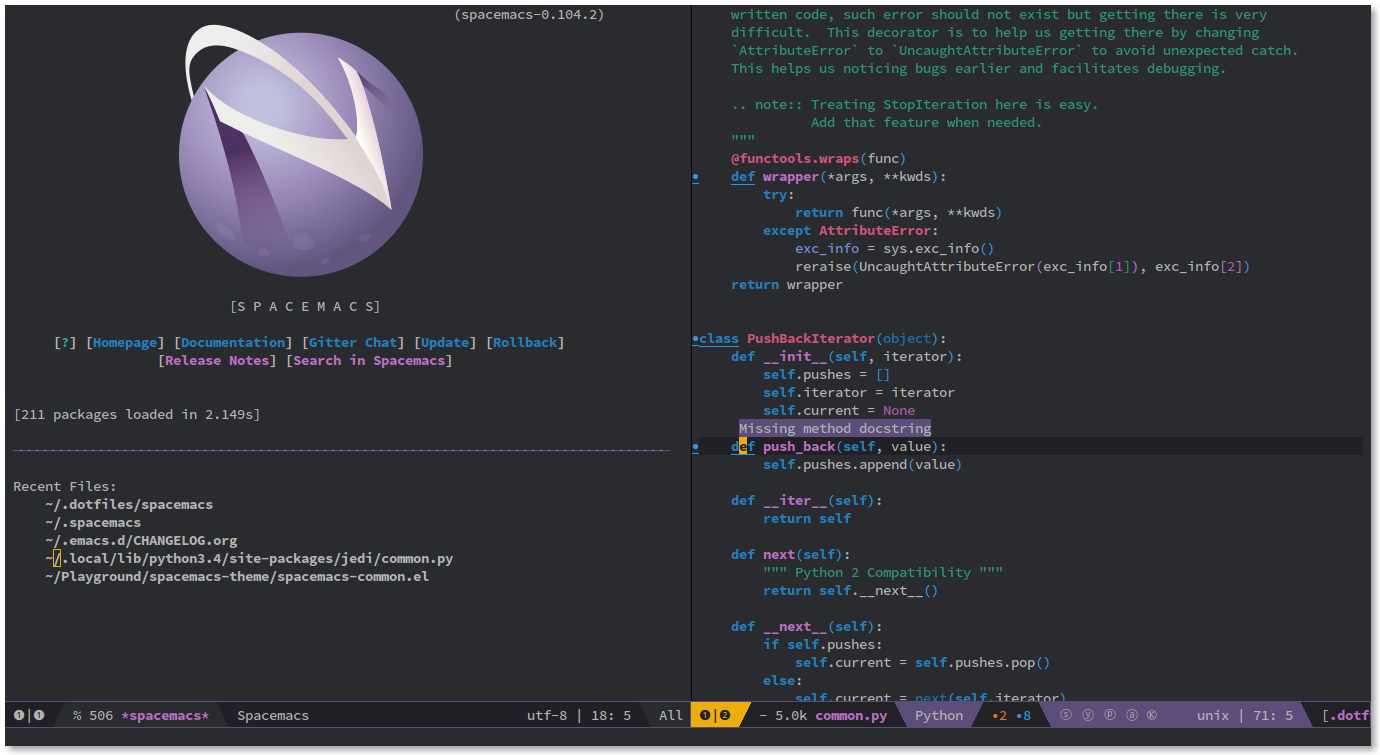| .ci | ||
| .circleci | ||
| .github | ||
| assets | ||
| core | ||
| doc | ||
| layers | ||
| news | ||
| private | ||
| tests | ||
| .gitignore | ||
| .lock | ||
| .projectile | ||
| CHANGELOG.develop | ||
| CHANGELOG.org | ||
| COMMUNITY.org | ||
| CONTRIBUTING.org | ||
| dump-init.el | ||
| early-init.el | ||
| EXPERIMENTAL.org | ||
| init.el | ||
| LICENSE | ||
| README.md | ||
| spacemacs.mk | ||

philosophy | for whom? | screenshots | documentation | contribute | achievements | FAQ
Quick Install:
This assumes you don't have an existing Emacs setup and want to run Spacemacs as your config. If you do have one, look at the full installation instructions for other options.
-
For stable releases:
git clone https://github.com/syl20bnr/spacemacs ~/.emacs.d -
For development updates and participation:
git clone -b develop https://github.com/syl20bnr/spacemacs ~/.emacs.d-
Windows Command Prompt:
git clone -b develop https://github.com/syl20bnr/spacemacs %appdata%/.emacs.dWindows PowerShell:
git clone -b develop https://github.com/syl20bnr/spacemacs $env:appdata/.emacs.d
-
Table of Contents
- Introduction
- Features
- Documentation
- Getting Help
- Prerequisites
- Install
- Update
- Quotes
- Contributions
- Communities
- Spacemacs Everywhere
- License
- Supporting Spacemacs
Introduction
Spacemacs is a new way of experiencing Emacs -- it's a sophisticated and polished set-up, focused on ergonomics, mnemonics and consistency.
Just clone and launch it, then press the space bar to explore the interactive
list of carefully-chosen key bindings. You can also press the home buffer's
[?] button for some great first key bindings to try.
Spacemacs can be used naturally by both Emacs and Vim users -- you can even mix the two editing styles. Being able to quickly switch between input styles, makes Spacemacs a great tool for pair-programming.
Spacemacs is currently in beta, and any contributions are very welcome.
Features
- Great documentation: access the Spacemacs documentation with SPC h SPC.
- Beautiful GUI: you'll love the distraction free UI and its functional mode-line.
- Excellent ergonomics: all the key bindings are accessible by pressing the space bar or alt-m.
- Mnemonic key bindings: commands have mnemonic prefixes like SPC b for all the buffer commands or SPC p for the project commands.
- Batteries included: discover hundreds of ready-to-use packages nicely organised in configuration layers following a set of conventions.
Documentation
Comprehensive documentation is available for each layer by pressing SPC h SPC.
You can also check the general documentation, quick start guide and the FAQ.
Getting Help
If you need help, ask your question in the Gitter Chat and a member of the community will help you out.
If you prefer IRC, connect to the Gitter Chat IRC server and join the
#syl20bnr/spacemacs channel.
Last but not least there are a lot of high class tutorials available on YouTube:
- Jack of Some's Spacemacs related channel here
- GDQuest's Game Design oriented tutorials to Spacemacs here
- Practicalli's Clojure tutorials based on Spacemacs here
- Eivind Fonn's classic Spacemacs ABC here
Prerequisites
Spacemacs is an extension of a popular text editor called Emacs. Thus you need to first install base Emacs and then download the Spacemacs extension files with Git.
Emacs
Spacemacs requires Emacs 25.1 or above. The development version of Emacs is not officially supported, but it should nevertheless be expected to work.
Some modes require third-party tools that you'll have to install via your favorite package manager.
Linux distros
Install the emacs package with your linux distributions package manager.
Do not install the xemacs package. It's not supported by Spacemacs. XEmacs is
an old fork of Emacs. The X in its name is unrelated to X11.
Emacs has graphical support.
Note: The Ubuntu LTS 12.04 and 14.04 repositories only have Emacs version 24.3 available. Version 25.1 or greater needs to be built from source. This might also be true for other linux distributions.
macOS
Install emacs
Using emacs-plus
brew tap d12frosted/emacs-plus
# to install Emacs 26
brew install emacs-plus
# or to install Emacs 27
brew install emacs-plus@27 --with-spacemacs-icon
# or to install Emacs 28
brew install emacs-plus@28 --with-spacemacs-icon
brew link emacs-plus
Using emacs-mac
brew tap railwaycat/emacsmacport
brew install emacs-mac
brew link emacs-mac
Using cask
Homebrew now recommends to use the cask version with the following message: "Please try the Cask for a better-supported Cocoa version". To install the cask version:
brew install --cask emacs
or in older versions of homebrew
brew cask install emacs
This installs a pre-built package from https://emacsformacosx.com/
Other ways
If you're not comfortable with the ways mentioned above, then EmacsWiki lists down a few ways to install Emacs for macOS.
Install Source Code Pro font
Once Emacs is installed, run the following commands in the terminal to install the default Source Code Pro font:
brew tap homebrew/cask-fonts
brew install --cask font-source-code-pro
or in older versions of homebrew
brew tap homebrew/cask-fonts
brew cask install font-source-code-pro
Install Spacemacs
git clone https://github.com/syl20bnr/spacemacs ~/.emacs.d
Notes: After completing the Spacemacs install process, then it's also recommended to add the osx layer to your dotfile. Installation instructions are available in the documentation for the osx layer.
Depending on the installed version of GnuTLS securely installing emacs
packages may fail. In this case it is possible to install using
emacs --insecure. However be aware that this means your packages will
be transferred using http, use at your own risk.
You might also have some issues when doing some search on your projects, you probably want to install GNU grep through homebrew:
$ brew install grep
By default, all commands are installed with the prefix g. To use them with
their normal names, you should add a gnubin directory to your PATH:
$ PATH="$(brew --prefix)/opt/grep/libexec/gnubin:$PATH"
Windows
Download the official 64-bit (x86_64) stable builds from the GNU FTP.
You'll also need gzip and put it in your path, to download it go to the
GNUWin32 project page
Install Spacemacs in Windows
By default Emacs looks for the .emacs.d directory in:
C:\Users\<username>\AppData\Roaming
-
Clone Spacemacs to the Roaming directory:
-
Windows Command Prompt
git clone -b develop https://github.com/syl20bnr/spacemacs %appdata%/.emacs.d -
Windows PowerShell prompt:
git clone -b develop https://github.com/syl20bnr/spacemacs $env:appdata/.emacs.d
-
-
Or if a
HOMEenvironment variable has been configured, that points to your user directory:C:\Users\<username>Clone Spacemacs to the
<username>directory:-
Windows Command Prompt
git clone -b develop https://github.com/syl20bnr/spacemacs %homepath%/.emacs.d -
Windows PowerShell prompt:
git clone -b develop https://github.com/syl20bnr/spacemacs $home/.emacs.d
-
Notes
-
If the following error occurs after starting Emacs:
The directory ~/.emacs.d/server is unsafeFix it by changing the owner of the directory
~/.emacs.d/server:- from Properties select the Tab “Security”,
- select the button “Advanced”,
- select the Tab “Owner”
- change the owner to your account name
Source: Stack Overflow
-
For efficient searches we recommend installing
pt(the platinum searcher).ptversion 1.7.7 or higher is required. -
Depending on the installed version of GnuTLS securely installing emacs packages may fail. In this case it is possible to install using
emacs --insecure. However be aware that this means your packages will be transferred using http, use at your own risk. -
The period (dot) before a file or folder name, means that it's hidden. To show hidden files and folders:
- Press the Windows key
- Type
file explorer options - Select the
Viewtab at the top - Check
Show hidden files, folders and drives - Click
OK
Install
Default installation
-
If you have an existing Emacs configuration, back it up first by running the following code in your terminal:
cd ~ mv .emacs.d .emacs.d.bak mv .emacs .emacs.bakDon't forget to backup and remove the
~/.emacsfile. Otherwise Spacemacs WILL NOT be able to load. Because that file prevents Emacs from loading the proper initialization file. -
Clone the repository with Git:
Note: Windows users, see the Windows section for the correct clone path.
git clone https://github.com/syl20bnr/spacemacs ~/.emacs.dOr
git clone --depth 1 https://github.com/syl20bnr/spacemacs ~/.emacs.dIn case you have a limited internet connection or speed.
masteris the stable branch and it is immutable, DO NOT make any modification to it or you will break the update mechanism. If you want to fork Spacemacs safely, use thedevelopbranch where you'll handle updates manually. -
(Optional) Install the default fonts
It's recommended to install Source Code Pro by Adobe, as the default font. It ensures that, for example the symbols on the modeline (bottom bar) looks correct. It's also recommended to use a "Fallback font". These depend on the system:
- GNU/Linux: NanumGothic (package named fonts-nanum on Debian, for example)
- macOS: Arial Unicode MS
- Windows: MS Gothic or Lucida Sans Unicode
If the modeline doesn't look similar to the picture at the top of this page, then make sure you have the correct fallback font installed.
If you're running in a terminal then you'll also need to change the terminals font settings.
-
Launch Emacs. Spacemacs will automatically install the packages it requires. There is a well-known issue with some GPG keys having expired end of 2019. This can be fixed by upgrading to Emacs 26.3 or above or by manually adding the new keys using something like:
gpg --homedir ~/.emacs.d/elpa/gnupg --receive-keys 066DAFCB81E42C40If you have a restrictive firewall it may help to manually specify the keyserver:
gpg --keyserver keyserver.ubuntu.com --homedir ~/.emacs.d/elpa/gnupg/ --receive-keys 066DAFCB81E42C40 -
Launch Emacs, and answer the questions in the Dotfile wizard installer. If you are new to Emacs and Spacemacs, then it's fine to just accept the default choices. It's easy to try the other choices later, without having to reinstall Spacemacs. They can be changed in the dotfile
~/.spacemacs.After answering the questions, then Spacemacs starts downloading and installing the packages it requires. When the packages have been installed. Restart Emacs to complete the installation.
Notes: If you are behind a firewall or similar and you get an error regarding package downloads then you may try to disable the HTTPS protocol by starting Emacs with
emacs --insecure
but this should be a last resort because of the security implications.
You can set the dotspacemacs-elpa-https variable to nil in your
dotfile ~/.spacemacs but this has the same security implications as the
insecure flag. You may also want to clear out your .emacs.d/elpa
directory before doing this, so that any corrupted packages you may have
downloaded will be re-installed.
error: Package 'package-build-' is unavailable may occur due to heavy network
taffic. You can fix it by setting the dotspacemacs-elpa-timeout variable to
70 in your dotfile.
Warning (bytecomp) and other compilation warnings are perfectly normal. If
you're curious, you can find out why these occur here.
If the mode-line turns red then be sure to consult the FAQ.
Alternative installations
There are currently, two supported, alternative locations, for a Spacemacs configuration.
Modify HOME environment variable
This solution is ideal for quickly trying Spacemacs without compromising your
existing configuration. Clone Spacemacs outside the Emacs dotdirectory
~/.emacs.d and modify the HOME environment variable.
mkdir ~/spacemacs
git clone https://github.com/syl20bnr/spacemacs.git ~/spacemacs/.emacs.d
HOME=~/spacemacs emacs
Note: If you're using the Fish shell, then you'll need to modify the last
command to: env HOME=$HOME/spacemacs emacs
Modify spacemacs-start-directory variable
This solution is better suited to "embed" Spacemacs into your own configuration.
If you've cloned Spacemacs into ~/.emacs.d/spacemacs/, then drop the following
lines in the ~/.emacs.d/init.el file:
(setq spacemacs-start-directory "~/.emacs.d/spacemacs/")
(load-file (concat spacemacs-start-directory "init.el"))
Spacemacs logo
For Linux users, create spacemacs.desktop in ~/.local/share/applications/ using this as a reference. Change the Name parameter to Name=Spacemacs and the Icon parameter to Icon=/PATH/TO/EMACSD/core/banners/img/spacemacs.png where PATH/TO/EMACSD is the path to your .emacs.d directory, usually ~/.emacs.d or ~/.config/emacs.
For macOS users, you need to download the .icns version of the logo, then change the logo on the Dock.
Update
Spacemacs shows a notification when a new version is available (only when you
are on the default master branch). If you are on the develop branch then
you'll have to update the Spacemacs repository manually.
Automatic update (on master branch)
When a new version is available then a little arrow appears in the mode-line.
Its color depends on the number of versions that have been released since your last update. Green means that you have a recent version, orange and red means that you have an older version.
Click on the arrow to update Spacemacs to the latest version.
Manual update (on master branch)
Remove the < and > angle brackets when you're typing the lines below into
your shell. And replace the text: "tag version which you are updating to" with a
tagged version. This page lists the latest tags
git fetch
git reset --hard <tag version which you are updating to>
On develop branch
-
Close Emacs and update the git repository:
git pull --rebase -
Restart Emacs to complete the upgrade.
Revert to a specific version
To revert to a specific version, just checkout the corresponding branch. For
instance to revert to version 0.200, type the following command:
git checkout origin/release-0.200
After updating Spacemacs (either manually or automatically), then you also
should check if any updates are available for your packages. On the Spacemacs
Home Buffer SPC b h, click (press RET) on the [Update Packages] button.
Quotes
«I feel that spacemacs is an aircraft carrier and I am playing table tennis
on the deck as a freerider.»
«I LOVE SPACEMACS AND MAGIT
That is all»
Contributions
Spacemacs is a community-driven project, it needs you to keep it up to date and to propose great and useful configurations for all the things!
Before contributing be sure to consult the contribution guidelines and conventions.
Communities
Spacemacs Everywhere
Once you've learned the Spacemacs key bindings, you can use them in other IDEs/tools, thanks to the following projects:
- Intellimacs - Spacemacs' like key bindings for IntelliJ platform
- Spaceclipse - Spacemacs’ like key bindings for Eclipse
- SpaceVim - A community-driven modular vim distribution
- VSpaceCode - Spacemacs’ like key bindings for Visual Studio Code
License
The license is GPLv3 for all parts specific to Spacemacs, this includes:
- the initialization and core files
- all the layer files
- the documentation
For the packages shipped in this repository, you can refer to the files header.
Spacemacs logo by Nasser Alshammari released under a Creative Commons Attribution-ShareAlike 4.0 International License.
Supporting Spacemacs
The best way to support Spacemacs is to contribute to it either by reporting bugs, helping the community on the Gitter Chat or sending pull requests.
You can show your love for the project by getting cool Spacemacs t-shirts, mugs and more in the Spacemacs Shop.
If you want to show your support financially, then you can contribute to Bountysource, or buy a drink for the maintainer by clicking on the Paypal badge.
If you used spacemacs in a project, and you want to show that fact, you can use
the spacemacs badge:
-
For Markdown:
[](https://develop.spacemacs.org) -
For HTML:
<a href="https://develop.spacemacs.org"><img alt="Built with Spacemacs" src="https://cdn.rawgit.com/syl20bnr/spacemacs/442d025779da2f62fc86c2082703697714db6514/assets/spacemacs-badge.svg" /></a> -
For Org-mode:
[[https://develop.spacemacs.org][file:https://cdn.rawgit.com/syl20bnr/spacemacs/442d025779da2f62fc86c2082703697714db6514/assets/spacemacs-badge.svg]]
Thank you!