12 KiB
Python layer
- Description
- Install
- Management of Python versions and virtual environments
- Key Bindings
- Configuration
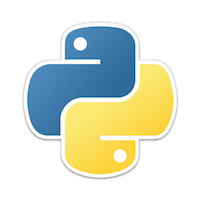
Description
This layer adds support for the Python language.
Features
- Auto-completion using anaconda-mode
- Code Navigation using anaconda-mode
- Documentation Lookup using anaconda-mode and pylookup
- Test Runners using nose.el or pytest
- Virtual Environment using pyvenv and pyenv
- semantic mode is enabled
- PEP8 compliant formatting via YAPF
- Suppression of unused import with autoflake
- Use the
%key to jump between blocks with evil-matchit
Install
Layer
To use this configuration layer, add it to your ~/.spacemacs. You will need to
add python to the existing dotspacemacs-configuration-layers list in this
file.
Test runner
Both nose and pytest are supported. By default nose is used.
To choose your test runner set the layer variable python-test-runner to
either nose or pytest.
The root of the project is detected with a .git directory or a setup.cfg file.
(setq-default dotspacemacs-configuration-layers
'((python :variables python-test-runner 'pytest)))Anaconda dependencies
anaconda-mode tries to install the dependencies itself but sometimes
it does not work and you may encounter the following message when
opening a python buffer:
Blocking call to accept-process-output with quit inhibited!!
To fix this, install the anaconda-mode anaconda-deps by hand:
pip install jedi==0.8.1 json-rpc==1.8.1 service_factory==0.1.2Source: https://github.com/proofit404/anaconda-mode#issues
If you are facing errors such as "Unable to run anaconda-mode server", try
setting your PYTHONPATH as explained at
https://github.com/proofit404/anaconda-mode#pythonpath
Automatic buffer formatting on save
To enable automatic buffer formatting on save with YAPF set the variable
python-enable-yapf-format-on-save to t.
(setq-default dotspacemacs-configuration-layers '(
(python :variables python-enable-yapf-format-on-save t)))autoflake
To be able to suppress unused imports easily, install autoflake:
pip install autoflakepylookup
To use pylookup on SPC m h H, make sure you update the database first, using
SPC : pylookup-update.
Management of Python versions and virtual environments
Manage virtual environments with pyvenv
A virtual environment provides isolation of your Python package versions. For a
general overview see this site. Virtualenvwrapper which is also explained in the
previous link, is a program which manages your virtual environments in a central
location set by the WORKON_HOME environment variable.
Spacemacs integration of virtual environments and virtualenvwrapper is provided by the pyvenv package. It provides the following keybindings:
| Key Binding | Description |
|---|---|
SPC m V a |
activate a virtual environment in any directory |
SPC m V d |
deactivate active virtual environment |
SPC m V w |
work on virtual environment in WORKON_HOME |
Manage multiple Python versions with pyenv
If you need multiple Python versions (e.g. Python 2 and Python 3) then take a look at pyenv. It enables the installation and managment of multiple Python versions. This blogpost gives a good overview on how to use the tool. Spacemacs integration is provided by pyenv mode which has the following keybindings.
| Key Binding | Description |
|---|---|
SPC m v s |
set a pyenv environment with pyenv |
SPC m v u |
unset a pyenv environment with pyenv |
Pyenv can also manage virtual environments for each of the Python versions it has installed. Those will be listed alongside your Python versions.
Automatic activation of local pyenv version
A project-specific pyenv version may be written to a file called
.python-version using the pyenv local command. If this file is not found then
the global pyenv version is set.
Spacemacs can search in parent directories for this file, and automatically set
the pyenv version. The behavior can be set with the variable
python-auto-set-local-pyenv-version to:
on-visit(default) set the version when you visit a python buffer,on-project-switchset the version when you switch projects,nilto disable.
Key Bindings
Inferior REPL process
Start a Python or iPython inferior REPL process with SPC m s i.
If ipython is available in system executable search paths, ipython
will be used to launch python shell; otherwise, default python
interpreter will be used. You may change your system executable
search path by activating a virtual environment.
Send code to inferior process commands:
| Key Binding | Description |
|---|---|
SPC m s b |
send buffer and keep code buffer focused |
SPC m s B |
send buffer and switch to REPL in insert mode |
SPC m s f |
send function and keep code buffer focused |
SPC m s F |
send function and switch to REPL in insert mode |
SPC m s i |
start inferior REPL process |
SPC m s r |
send region and keep code buffer focused |
SPC m s R |
send region and switch to REPL in insert mode |
CTRL+j |
next item in REPL history |
CTRL+k |
previous item in REPL history |
Running Python Script in shell
To run a Python script like you would in the shell press SPC m c c
to start the Python script in comint mode. This is useful when working with
multiple Python files since the REPL does not reload changes made in other
modules.
| Key Binding | Description |
|---|---|
SPC m c c |
Execute current file in a comint shell |
SPC m c C |
Execute current file in a comint shell and switch to it in insert state |
Note: With the universal argument SPC u you can enter a new
compilation command.
Testing
Test commands start with m t:
| No Debug | Description |
|---|---|
SPC m t a |
launch all tests of the project |
SPC m t b |
launch all tests of the current buffer (same as module) |
SPC m t m |
launch all tests of the current module |
SPC m t s |
launch all tests of the current suite (only with nose) |
SPC m t t |
launch the current test (function) |
| Debug | Description |
|---|---|
SPC m t A |
launch all tests of the project in debug mode |
SPC m t B |
launch all tests of the current buffer (module) in debug mode |
SPC m t M |
launch all tests of the current module in debug mode |
SPC m t S |
launch all tests of the current suite in debug mode (only with nose) |
SPC m t T |
launch the current test (function) in debug mode |
Refactoring
| Key Binding | Description |
|---|---|
SPC m r i |
remove unused imports with autoflake |
Other Python commands
| Key Binding | Description |
|---|---|
SPC m = |
Reformat the buffer according to PEP8 using YAPF |
SPC m d b |
toggle a breakpoint |
SPC m g g |
go to definition using anaconda-mode-find-definitions (C-o to jump back) |
SPC m g a |
go to assignment using anaconda-mode-find-assignments (C-o to jump back) |
SPC m g u |
navigate between usages with anaconda-mode-find-references |
SPC m h d |
look for documentation using helm-pydoc |
SPC m h h |
quick documentation using anaconda |
SPC m h H |
open documentation in firefox using pylookup |
SPC m v s |
set a pyenv environment with pyenv |
SPC m v u |
unset a pyenv environment with pyenv |
SPC m V w |
work on virtual environment in WORKON_HOME |
SPC m V a |
activate a virtual environment in any directory |
SPC m V d |
deactivate active virtual environment |
Configuration
Fill column
If you want to customize the fill column value, use something like this inside
the user-init function in your .spacemacs:
(setq python-fill-column 99)