Motivation
While disabling Evil in holy-mode makes its implementation shorter and
sounds elegant on the paper, in practice it puts a big burden on the
configuration parts which need to know if Evil is enable or not. This is
a bad separation of concerns and the bunch of fixes that we were forced
to do in the past weeks shows this issue. Those fixes were about
removing the knowledge of the activation of Evil by implementing new
dispatching functions to be used by layers, this is cumbersome and makes
Spacemacs layer configuration more subtle which is not good. There was
additional bad consequences of the removal of Evil state like the
impossibility to use Evil lisp state or iedit states, or we would have
been forced to implement a temporary activation of Evil which is
awkward.
Instead I reintroduce Evil as the central piece of Spacemacs design thus
Evil is now re-enabled in holy-mode. It provides the abstraction we need
to isolate editing styles and be able to grow the Spacemacs
configuration coverage sanely. Layers don't need to check whether the
holy mode is active or not and they don't need to know if Evil is
available (it is always available). We also don't need to write
additional dispatching functions, this is the job of Evil, and I think
it provides everything for this. Ideally configuration layer should be
implemented with only Evil in mind and the holy-mode (and hybrid-mode)
should magically make it work for Emacs style users, for instance we can
freely use `evil-insert-state` anywhere in the code without any guard.
Evil is now even more part of Spacemacs, we can really say that
Spacemacs is Emacs+Evil which is now an indivisible pair. Spacemacs
needed this stable API to continue on the right track.
While these changes should be rather transparent to the user, I'm sorry
for this experimental period, I failed to see all the implications of
such a change, I was just excited about the possibility to make Evil
optional. The reality is that Spacemacs has to embrace it and keep its
strong position on being Emacs+Evil at the core.
Implementation
- insert, motion and normal states are forced to emacs state using an
advice on `evil-insert-state`, `evil-motion-state` and
`evil-normal-state` respectively. These functions can be used freely in
the layer configuration.
- A new general hook `spacemacs-editing-style-hook` allow to hook any
code that need to be configured based on the editing style. Functions
hooked to this hook takes the current style as parameter, this
basically generalize the hook used to setup hjkl navigation bindings.
- ESC has been removed from the emacs state map.
- Revert unneeded changes
- Revert "evil: enter insert-state only from normal-state"
commit
|
||
|---|---|---|
| .. | ||
| img | ||
| config.el | ||
| funcs.el | ||
| packages.el | ||
| README.org | ||
Shell layer
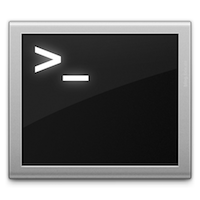
Description
This layer configures the various shells available in Emacs.
Install
Layer
To use this configuration layer, add it to your ~/.spacemacs. You will need to
add shell to the existing dotspacemacs-configuration-layers list in this
file.
Default shell
Emacs supports three types of shell:
- the Emacs shell
- the inferior shell
- the terminal emulator
- the ANSI terminal emulator
You can find a quick introductions to them here.
To define the default shell you can set the layer variable shell-default-shell
to the following variables:
eshellshelltermansi-termmulti-term
(setq-default dotspacemacs-configuration-layers
'(shell :variables shell-default-shell 'eshell))
The default shell is quickly accessible via a the default shortcut key SPC '.
Default shell position and height
It is possible to choose where the shell should pop up by setting the variable
shell-default-position to either top, bottom or full. It is not possible
to show it on the side for now. Default value is bottom. It is also possible
to set the default height in percents with the variable shell-default-height.
Default value is 30.
(setq-default dotspacemacs-configuration-layers
'(shell :variables
shell-default-position 'bottom
shell-default-height 30))Set shell for term and ansi-term
The default shell can be set by setting the variable shell-default-term-shell.
Default value is /bin/bash.
(setq-default dotspacemacs-configuration-layers
'(shell :variables shell-default-term-shell "/bin/bash"))Enable em-smart in Eshell
From the em-smart documentation:
The best way to get a sense of what this code is trying to do is by using it. Basically, the philosophy represents a blend between the ease of use of modern day shells, and the review-before-you-proceed mentality of Plan 9's 9term.
In a nutshell, when em-smart is enabled point won't jump at the end of the
buffer when a command is executed, it will stay at the same command prompt used
to execute the command. This allows to quickly edit the last command in the case
of a mistake. If there is no mistake and you directly type a new command then
the prompt will jump to the next prompt at the end of the buffer.
To enable em-smart put the following layer variable to non-nil:
(setq-default dotspacemacs-configuration-layers
'(shell :variables shell-enable-smart-eshell t))Protect your Eshell prompt
Comint mode (Shell mode) has good support for Evil mode as it inhibits movement
commands over the prompt. This has the added benefit that Evil mode functions
work sensibly. E.g. you can press cc in normal state i.e.
evil-change-whole-line to kill the current input and start typing a new
command. In Eshell you also kill the prompt, which is often unintended.
By default this layer also protects the ehsell prompt. If you want to
disable this protection you can set the variable shell-protect-eshell-prompt
to nil.
(setq-default dotspacemacs-configuration-layers
'(shell :variables shell-protect-eshell-prompt nil))Eshell
Some advanced configuration is setup for eshell in this layer:
-
some elisp functions aliases for quick access
sformagit-statusin the current directory (when thegitlayer is installed)dfordiredeto find a file via a new bufferzfor quickly jumping to a previously visited directory
- optional configuration for
em-smart(seeInstallsection for more info) - support for visual commands via
em-term - working directory sensitive prompt via eshell-prompt-extras
- advanced help support via
esh-help(enableel-docsupport in eshell) - add support for auto-completion via
company(when theauto-completionlayer is installed) - pressing
iin normal state will automatically jump to the prompt
Key bindings
| Key Binding | Description |
|---|---|
SPC ' |
Open, close or go to the default shell |
SPC p ' |
Open a shell in the project's root |
SPC a s e |
Open, close or go to an eshell |
SPC a s i |
Open, close or go to a shell |
SPC a s m |
Open, close or go to a multi-term |
SPC a s t |
Open, close or go to a ansi-term |
SPC a s T |
Open, close or go to a term |
SPC m H |
browse history with helm (works in eshell and shell) |
C-j |
next item in history |
C-k |
previous item in history |
Note: You can open multiple shells using a numerical prefix argument,
for instance pressing 2 SPC ' will a second default shell, the
number of shell is indicated on the mode-line.
Multi-term
| Key Binding | Description |
|---|---|
SPC m c |
create a new multi-term |
SPC m n |
go to next multi-term |
SPC m p |
go to previous multi-term |
SPC p $ t |
run multi-term shell in root |
Eshell
| Key Binding | Description |
|---|---|
SPC m H or M-l |
shell commands history using a helm buffer |