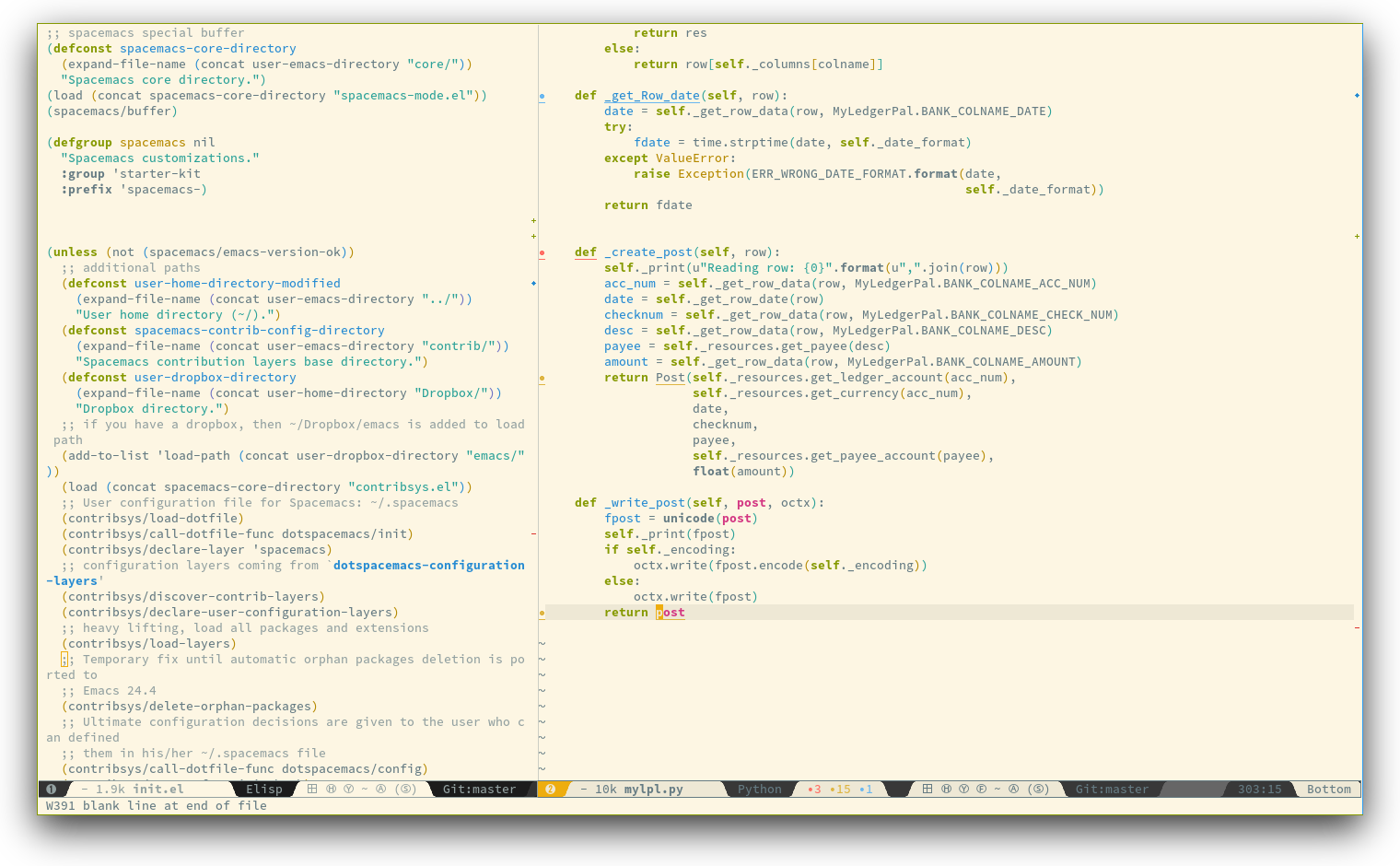| assets | ||
| contrib | ||
| core | ||
| doc | ||
| private | ||
| spacemacs | ||
| travis | ||
| .gitignore | ||
| .gitmodules | ||
| .projectile | ||
| .travis.yml | ||
| init.el | ||
| README.md | ||


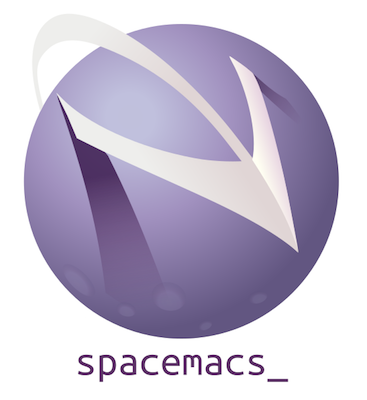
philosophy | goals | for whom? | screenshots | documentation | contribute | achievements | FAQ
***Quick Install:
git clone --recursive http://github.com/syl20bnr/spacemacs ~/.emacs.d
Table of Contents
- Introduction
- Features
- Batteries Included
- Nice UI
- Excellent ergonomics
- Convenient and Mnemonic Key Bindings
- [Great Documentation](#great-documentationdocumentationmd)
- Prerequisites
- Install
- Update
- Configuration
- Learning Spacemacs
- How-To's
- Contributions
- Credits
- FAQ
Introduction
You are a Vim user ?
You do not need to know Emacs to use Spacemacs!
You are an Emacs user ?
You do not need to know Vim to use Spacemacs!
Since version 0.101.0 and later Spacemacs totally abolishes the frontiers between Vim and Emacs. The user can now choose his/her preferred editing style and enjoy all the Spacemacs features.
Even better, it is possible to dynamically switch between the two styles seamlessly which makes it possible for programmers with different styles to do seat pair programming using the same editor.
Since switching between the two styles is so simple, Spacemacs is the perfect setup to learn the "other way" or even crazier, to get the best of both worlds by developing your own hybrid style.
Spacemacs is also a user-friendly and well-documented Emacs kit that integrates the best Emacs packages out there. It uses Evil Mode to combine the ergonomic editing features of Vim and Emacs with the flexibility of a lisp powered engine.
If you are already an experienced Emacs user, you will appreciate the elegantly customized system and carefully curated, tightly integrated, set of packages.
Spacemacs is currently in beta, and contributions are very welcome.
Features
Batteries Included
Spacemacs integrates hundreds of ready-to-use packages thanks to a community-driven approach.
Those packages are grouped in [layers][] and their configuration follow a set of rules gathered in CONVENTIONS.md.
Nice UI
Spacemacs looks good. It ships with quality themes and a beautiful mode-line.
Excellent ergonomics
Spacemacs is designed around the Evil Mode and a leader key. All the packages are customized to integrate seamlessly with Evil.
Spacemacs also define micro-states to group related commands. These micro-states reduce the keystrokes needed to issue repetitive commands and reduce the number of keyboard bindings to learn.
Convenient and Mnemonic Key Bindings
Spacemacs organizes key bindings into mnemonic groups. For example, commands
to operate on the buffer are prefixed by <SPC> b, and commands to operate on
the project are under <SPC> p.
Great Documentation
Most of Spacemacs' features, key bindings, and configuration options are extensively documented.
If you need help, ask your question in the Gitter Chat and a member of the community will help you out.
Prerequisites
Emacs version
Spacemacs is tested with Emacs 24.3 and 24.4 and therefore should boot
on all the major OSes where these versions are installable.
Some modes require third-party tools that you'll have to install via your favorite package manager.
OS X
The recommended version for OS X is emacs-mac-port. It can be installed via homebrew with the following commands:
$ brew tap railwaycat/emacsmacport
$ brew install emacs-mac
The default key handling is different from the official OS X port. To correct this you can add the osx layer to your dotfile layer list:
(setq-default dotspacemacs-configuration-layers '(osx))
Note that the emacs-mac-port server behaves differently than the regular
Emacs server.
Details can be found on the emacs-mac-port README.
Install
-
If you have an existing Emacs configuration, back it up:
cd ~ mv .emacs.d .emacs.bak -
Clone this repository with its submodules:
git clone --recursive http://github.com/syl20bnr/spacemacs ~/.emacs.dmasteris the stable branch and is regularly updated. Switch to thedevelopbranch if you want to use the bleeding-edge version. -
Launch Emacs. Spacemacs will automatically install the packages it requires.
-
Restart Emacs to complete the installation.
If the mode-line turns red then be sure to visit the troubleshooting guide and consult the FAQ.
Spacemacs logo
If you are using Ubuntu and Unity then you can add the Spacemacs logo by following the instructions here.
Update
Spacemacs currently requires manual updates using the following procedure:
-
Update Emacs packages by clicking (press
RET) on the[Update]link of the starting page. -
Close Emacs and update the git repository:
git pull --rebase git submodule sync; git submodule update -
Restart Emacs to complete the upgrade.
Update notification
For convenience an indicator is displayed in the mode-line whenever a new
version of Spacemacs is available.
Symbol | Description
:------------------------------------:|----------------------------------
 | < 3 releases behind
| < 3 releases behind
 | < 5 releases behind
| < 5 releases behind
 | >= 5 releases behind
| >= 5 releases behind
Note: A feature allowing update by merely clicking on the indicator will be implemented soon!
Rollback
Should anything go wrong during an update, you can rollback ELPA packages to a
previous version. Click (press RET) on the [Rollback] link of the startup
page, choose a rollback slot.
Rollback slot names are dates with the following format YYYY-MM-DD_HH.MM.SS.
The date corresponds to the date of an update. The most recent slots are
listed first.
Configuration
Spacemacs divides its configuration into self-contained units called
configuration layers. These layers are stacked on top of each other
to achieve a custom configuration.
Spacemacs uses the dotfile ~/.spacemacs to control which layers to
load. Within this file you may also generally configure certain features.
Configuration layers
A configuration layer is a directory containing at least the following files:
packages.el: Defines and configures packages to be downloaded from Emacs package repositories usingpackage.elextensions.el: Configures packages which cannot be downloaded withpackage.elsuch as built-in Emacs features and git submodules.
If you already have your own Emacs configuration you can move it to your
own layer.
The following command creates a layer in the private directory:
<SPC> : configuration-layer/create-layer RET
Any configuration layers you create must be explicitly loaded in ~/.spacemacs.
Note: For your privacy, the contents of the private directory are not
under source control. See the documentation for a discussion on how to
manage your private configuration.
Dotfile (.spacemacs)
As mentioned .spacemacs controls which configuration layers to load and
is also a means to customizing Spacemacs.
The following command will create a .spacemacs file in your home directory:
<SPC> : dotspacemacs/install RET
...to open the installed dotfile:
<SPC> f e d
...to load some configuration layers using the variable
dotspacemacs-configuration-layers:
;; List of configuration layers to load.
dotspacemacs-configuration-layers '(company-mode smex)
Some configuration layers support configuration variables to expose granular
control over layer-specific features, git layer being one such example.
Variables can be directly set within dotspacemacs-configuration-layers like so:
;; List of configuration layers to load.
dotspacemacs-configuration-layers '(company-mode
(git :variables
git-magit-status-fullscreen t
git-enable-github-support t
git-gutter-use-fringe t)
smex)
At anytime you can apply the changes made to the dotfile without restarting
Spacemacs by pressing SPC m c c.
The comments in this file contain further information about
how to customize Spacemacs. See the dotfile configuration section of
the documentation for more details.
Learning Spacemacs
Editing Styles
Spacemacs can be used by Vim users or Emacs users by setting the
dotspacemacs-editing-style variable to 'vim or 'emacs in the dotfile
~/.spacemacs.
The leader key
Spacemacs key bindings use a leader key which is by default bound to
SPC (space bar) in vim editing style and M-m in
emacs style.
You can change it by setting the variable dotspacemacs-leader-key if
you use the vim style or dotspacemacs-emacs-leader-key if you use
the emacs style (these variables must be set in the file ~/.spacemacs).
For simplicity the documentation always refers to the leader key as SPC.
Evil-tutor
If you are willing to learn the Vim key bindings (highly recommended since
you can benefit from them even in emacs style), press SPC h T
to begin an Evil-adapted Vimtutor.
Universal argument
In vim editing style the universal argument defaults to <SPC> u
instead of C-u because the latter is used to scroll up as in Vim.
Configuration layers and Package discovery
By using helm-spacemacs with SPC f e h you can quickly search
for a package and get the name of the layers using it.
You can also easily go to the README.md of a layer or go to the initialization
function of a package.
Key bindings discovery
Thanks to guide-key, whenever a prefix command is pressed (like <SPC>)
a buffer appears after one second listing the possible keys for this prefix.
It is also possible to search for specific key bindings by pressing:
<SPC> ?
To narrow the bindings list to those prefixed with <SPC>,
type a pattern like this regular expression:
SPC\ b
which would list all buffer related bindings.
Describe functions
Describe functions are powerful Emacs introspection commands to get information
about functions, variables, modes etc. These commands are bound thusly:
| Key Binding | Description |
|---|---|
<SPC> h d f |
describe-function |
<SPC> h d k |
describe-key |
<SPC> h d m |
describe-mode |
<SPC> h d v |
describe-variable |
How-To's
Some quick how-to's are compiled in the HOWTOs.md file.
Contributions
Spacemacs needs you!
We especially need to create more configuration layers that, for instance, bring support for new languages.
If you are ready to contribute please begin by consulting the contribution guidelines and conventions, thanks!
Credits
Spacemacs logo by Nasser Alshammari released under a Creative Commons license.
FAQ
Common
-
Which version of Spacemacs am I running ? The version is displayed on the upper right corner of the loading screen. You may also just type SPC f e v.
-
Why are packages installed with
package-installautomatically deleted by Spacemacs when it boots ? To declare new packages you have to create a new configuration layer, see the quick start guide. -
The Spacemacs banner is ugly, what should I do ? Install the default font supported by Spacemacs or choose a fixed width font. More information in the font section of the documentation.
-
The powerline separators are ugly, how can I fix them ? Use the property
:powerline-scaleof the variabledotspacemacs-default-font. See [font][] documentation for more details. -
The powerline separators have no anti-aliasing, what can I do ? Emacs powerline uses XMP images to draw the separators in a graphical environment. You can have anti-aliasing if you use the
utf8separator. Note that by default theutf8separator is used in a terminal. See the powerline section in the documentation.
Windows
-
Why do the fonts on Windows looks so crappy ? You can install MacType on Windows to get very nice looking fonts. It is also recommended to disable smooth scrolling on Windows.
-
How to fix the error: The directory ~/.emacs.d/server is unsafe ? Change the owner of the directory
~/.emacs.d/server:
- from Properties select the Tab “Security”,
- select the button “Advanced”,
- select the Tab “Owner”
- change the owner to your account name Source: Stackoverflow
OS X
- Why are the powerline colors not correct on OS X ?
This is a known issue as of Emacs 24.4 due to
ns-use-srgb-colorspacedefaulting to true. It is recommended to use the emacs-mac-port build. See the install OSX section for more details.