Helm seems to treat "!" specially in pattern matching, so having a ! in the pattern string when traversing directories is problematic. This change fixes #2737, because as far as I can tell "+" has no special meaning in a helm pattern. Of course, we can choose a different character, but I'm fond of "+" as representing "more layers here".
2.1 KiB
Evernote contribution layer for Spacemacs
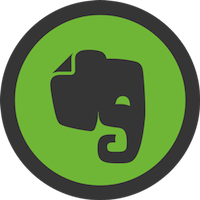 with
with 
Table of Contents TOC@4
Description
This layer groups together packages to work with Evernote.
It uses the non official Evernote command line tool geeknote which allows users to write notes in markdown, and sync them.
geeknote.el is a wrapper for some of the most used geeknote commands. By
default, geeknote.el doesn't have key bindings defined. This contribution
layer provides key bindings for all of geeknote.el's exposed features.
Install
Layer
To use this contribution add it to your ~/.spacemacs
(setq-default dotspacemacs-configuration-layers '(evernote))geeknote
The command geeknote is expected to be present in your $PATH. To
obtain this utility, please refer to the official geeknote
documentation.
geeknote.el
geeknote.el relies on having a correctly setup geeknote editor. To set
this up, run the following command in your terminal after successfully
installing geeknote:
$ geeknote settings --editor "emacsclient"
If you would prefer to customize the geeknote command to be used
such as specifying the path to the geeknote python script, please
refer to the geeknote.el documentation.
Key Bindings
| Key Binding | Description |
|---|---|
SPC a e c |
create a new note |
SPC a e e |
edit an existing note |
SPC a e f |
find a note using a keyword |
SPC a e s |
show an existing note |
SPC a e r |
remove an existing note |
SPC a e m |
move a note to a different notebook |