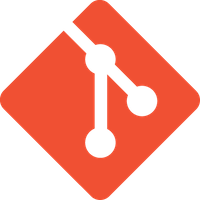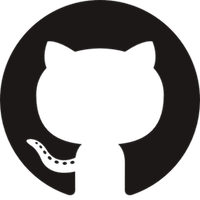Having fci-mode to visually indicate the limit of commit message region is nice. With it, we know exactly our text does not cross the limit (i.e 72 columns). Sometimes, text can cross the boundary if we add something but use C-n or j to move to next line. |
||
|---|---|---|
| .. | ||
| img | ||
| config.el | ||
| packages.el | ||
| README.md | ||
git contribution layer for Spacemacs
Table of Contents
Description
This layers adds extensive support for git.
Features:
- git repository management the indispensable magit package
- git-flow add-on for magit.
- quick in buffer history browsing with git-timemachine
- quick in buffer last commit message per line with git-messenger
- colorize buffer line by age of commit with smeargle
- git gutter in fringe with git-gutter
This layer also provides support for Github with:
- magit-gh-pulls: handy
magitadd-on to manage Github pull requests. - gist.el: full-featured mode to browse and post Githug gists.
- github-browse-file and git-link: quickly browse github URL in your browser.
New to Magit? Checkout the official intro.
Install
Layer
To use this contribution add it to your ~/.spacemacs
(setq-default dotspacemacs-configuration-layers '(git))
Github support
To enable the Github support set the variable git-enable-github-support
to t in your dotspacemacs/init function.
(defun dotspacemacs/init ()
(setq-default git-enable-github-support t)
)
Magit status fullscreen
To display the magit status buffer in fullscreen set the variable
git-magit-status-fullscreen to t in your dotspacemacs/init function.
(defun dotspacemacs/init ()
(setq-default git-magit-status-fullscreen t)
)
Magit auto-complete
Magit auto-complete feature is enabled. For this feature to work best you
have to setup your Git repository directory in your dotspacemacs/config
function, this is the folder where you keep all your git-controlled projects
(the path should end up with a / to respect Emacs conventions):
(setq magit-repo-dirs '("~/repos/"))
For more information, see Magit-User-Manual#Status
Magit SVN plugin
For convenience the magit SVN plugin can be activated directly in the Git
layer by setting the variable git-enable-magit-svn-plugin to t.
(defun dotspacemacs/init ()
(setq-default git-enable-magit-svn-plugin t)
)
Git gutter
In graphical environment Spacemacs will display git-gutter icons in
the fringe by default.
It is possible to disable the usage of the fringe by setting the variable
git-gutter-use-fringe to nil in the dotspacemacs/init function:
(defun dotspacemacs/init ()
(setq-default git-gutter-use-fringe nil)
)
Git
Of course if your OS does not ship with git (!) you'll have to install it on your machine, download page.
Working with Git
Git commands (start with g):
Key Binding | Description
---------------------------|------------------------------------------------------------
SPC g b | open a magit blame
SPC g C | commit changes
SPC g h c | clear highlights
SPC g h h | highlight regions by age of commits
SPC g h t | highlight regions by last updated time
SPC g l | open a magit log
SPC g s | open a magit status window
SPC g m | display the last commit message of the current line
SPC g t | launch the git time machine
- Highlight by age of commit or last update time is provided by smeargle.
- Git time machine is provided by git-timemachine.
- Git last commit message per line is provided by git-messenger
Magit
Spacemacs uses magit to manage Git repositories.
To open a status buffer, type in a buffer of a Git repository:
<SPC> g s
hjkl navigation is enabled in all Magit buffers. The default Magit keys
on hjkl (if they exist) are remapped on HJKL.
Here are the often used bindings inside a status buffer:
Key Binding | Description
------------------|------------------------------------------------------------
/ | evil-search
$ | open command output buffer
c c | open a commit message buffer
b b | checkout a branch
b c | create a branch
b v | open the branch manager buffer
f f | fetch changes
F -r F | pull and rebase
h | go left
j | go down
C-j</kbd | goto next magit section
k | go up
K | discard changes
C-k</kbd | goto previous magit section
l | go right
L l | open log buffer
n | next search occurrence
C-n</kbd | goto next magit section
N | previous search occurrence or SVN sub-menu
P P | push
C-p</kbd | goto previous magit section
q | quit
s | on a file or hunk in a diff: stage the file or hunk
+ | on a hunk: increase hunk size
- | on a hunk: decrease hunk size
S | stage all
TAB | on a file: expand/collapse diff
u | on a staged file: unstage
U | unstage all staged files
v | visual state
V | visual-line state
C-v | revert item at point
z z | stash changes
Commit message edition buffer
In a commit message buffer press C-c C-c or SPC m c c to commit the changes with the entered message. Pressing C-c C-k or SPC m k will discard the commit message.
Key Binding | Description
----------------------|-------------------------------------------------------- h | go left j | go down k | go up l | go right SPC m c c | commit SPC m k | abort
Interactive rebase buffer
Key Binding | Description
----------------------|-------------------------------------------------------- c | pick e | edit f | fixup h | go left j | go down J | move line down k | go up K | move line up C-k | kill line l | go right r | reword s | squash u | undo x | execute y | insert SPC m c c | rebase SPC m k | abort
Quick guide for recurring use cases in Magit
- Amend a commit:
L lto openlog bufferc aon the commit you want to amendC-c C-cto submit the changes
- Squash last commit:
L lto openlog bufferEon the second to last commit, it opens therebase bufferjto put point on last commitsto squash itC-c C-cto continue to thecommit message bufferC-c C-cagain when you have finished to edit the commit message
- Force push a squashed commit:
- in the
status bufferyou should see the new commit unpushed and the old commit unpulled P -f Pfor force a push (beware usually it is not recommended to rewrite the history of a public repository, but if you are sure that you are the only one to work on a repository it is ok - i.e. in your fork).
- in the
- Add upstream remote (the parent repository you have forked):
b vto open thebranch manager bufferato add a remote, type the name (i.e.upstream) and the URL
- Pull changes from upstream (the parent repository you have forked) and push:
F -r C-u Fand chooseupstreamor the name you gave to itP Pto push the commit toorigin
Git time machine
git-timemachine allows to quickly browse the commits of the current buffer.
Key Binding | Description
--------------------|------------------------------------------------------------ SPC g t | start git timemachine and initiate micro-state c | show current commit n | show next commit N | show previous commit p | show previous commit q | leave micro-state and git timemachine Y | copy current commit hash
Git gutter
With git-gutter it is possible to navigate between hunks, stage them and revert them.
Git gutter hunks commands start with gh:
Key Binding | Description
----------------------|------------------------------------------------------------ SPC g h n | next hunk in buffer SPC g h N | previous hunk in buffer SPC g h r | revert current hunk SPC g h s | stage current hunk SPC g h p | preview current hunk
Spacemacs has custom fringe bitmaps for git-gutter-fringe:
Symbol | Description
:-------------------------------:|-----------------
 | new line
| new line
 | at least one line has been deleted
| at least one line has been deleted
 | modified line
| modified line
Github support
magit-gh-pulls
In a magit status buffer (SPC g s):
Key Binding | Description
--------------------|------------------------------------------------------------ # g g | get a list of all PRs in the current repository # g f | fetch the commits associated to the current PR # g b | create a branch for the current PR # g m | merge the PR with current branch
Note that magit-gh-pulls will try to fast-forward the PRs whenever it is
possible.
gist.el
Key Binding | Description
----------------------|------------------------------------------------------------ SPC g g b | create a public gist with the buffer content SPC g g B | create a private gist with the buffer content SPC g g l | open the gist list buffer SPC g g r | create a public gist with the region content SPC g g R | create a private gist with the region content
In the gist list buffer:
Key Binding | Description
-----------------------------|------------------------------------------------------------
/ | evil search
+ | add buffer to gist
- | remove file for gist
b or o | open current gist in browser
f | fetch current gist
g | refresh the list
h | go left
j | go down
k | go up
K | kill current gist
l | go right
n | next search occurrence
N | next previous occurrence
v | visual state
V | visual-line state
y | print URL and copy it
Browse files
Key Binding | Description
----------------------|------------------------------------------------------------ SPC g f b | browse to file on github SPC g f c | browse to file on github/bitbucket/etc (on current line at commit) SPC g f C | only copy the generated link on the kill ring SPC g f l | browse to file on github/bitbucket/etc (on current line position) SPC g f L | only copy the generated link on the kill ring
Notes
- You can use the universal argument
SPC uto select a remote repository. - You can use
git-linkon a region. - When the link is opened, the URL is also copied in the kill ring, you can
override this behavior by setting the variable
git-link-open-in-browsertonil.