We probably want to update the `markdown` layer to be able to do this directly with `firefox`; having to kill and restart all of your `chrome` processes before using `flymd` is a little clunky! It's nice that we have the upstream workaround inlined in spacemacs, though.
2.7 KiB
Chrome layer
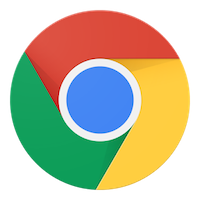
Description
This layer provides some integration with the Google Chrome browser.
Features:
- Edit text boxes with Emacs using edit-server
- Write markdown in Emacs and realtime show in chrome using flymd
- gmail message mode uses standard markdown key bindings
Install
Layer
To use this configuration layer, add it to your ~/.spacemacs. You will need to
add chrome to the existing dotspacemacs-configuration-layers list in this
file.
Chrome extension
edit-server is a server that responds to edit requests sent Chrome via the Google Chrome extension Edit with Emacs. You have to install this extension.
More information can be found on Emacs Wiki.
The edit server is configured to start automatically when Spacemacs starts.
Configuration
Use edit-server-url-major-mode-alist to choose a major mode initialization
function based on edit-server-url, or fall back to
edit-server-default-major-mode that has a current value of markdown-mode.
(defun dotspacemacs/user-config ()
;; Open github text areas as org buffers
;; currently they are opened as markdown
(setq edit-server-url-major-mode-alist
'(("github\\.com" . org-mode))))
To change frame defaults (width, height, etc. use edit-server-new-frame-alist)
(add-to-list 'edit-server-new-frame-alist '(width . 140))
(add-to-list 'edit-server-new-frame-alist '(height . 60))
If you want Emacs to switch focus to Chrome after done editing, you can utilize
edit-server-done-hook.
Emacs cannot control focus of windows for external apps, so you need to use some
sort of command line window manager like wmctrl.
The following example works on macOS:
(add-hook 'edit-server-done-hook (lambda () (shell-command "open -a \"Google Chrome\"")))Key bindings
| Key binding | Description |
|---|---|
SPC a F |
flymd-flyit |
Note: You need to kill all google chrome process before using flymd-flyit.
For details, see the upstream flymd browser compatibility notes.