13 KiB
Git contribution layer for Spacemacs
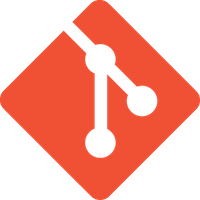
Description
This layers adds extensive support for git.
Features:
- git repository management the indispensable magit package
- git-flow add-on for magit.
- quick in buffer history browsing with git-timemachine.
- quick in buffer last commit message per line with git-messenger
- colorize buffer line by age of commit with smeargle
- gitignore generator with helm-gitignore
- org integration with magit via orgit
New to Magit? Checkout the official intro.
Install
Layer
To use this contribution add it to your ~/.spacemacs
(setq-default dotspacemacs-configuration-layers '(git))Magit status fullscreen
To display the magit status buffer in fullscreen set the variable
git-magit-status-fullscreen to t in your dotspacemacs/user-init function.
(defun dotspacemacs/user-init ()
(setq-default git-magit-status-fullscreen t)
)Magit auto-complete
Magit auto-complete feature is enabled. For this feature to work best you
have to setup your Git repository directory in your dotspacemacs/user-config
function, this is the folder where you keep all your git-controlled projects
(the path should end up with a / to respect Emacs conventions):
(setq magit-repository-directories '("~/repos/"))For more information, see Magit-User-Manual#Status-buffer
Magit SVN plugin
For convenience the magit SVN plugin can be activated directly in the Git
layer by setting the variable git-enable-magit-svn-plugin to t.
(defun dotspacemacs/user-init ()
(setq-default git-enable-magit-svn-plugin t)
)Global git commit mode
Spacemacs can be used as the $EDITOR (or $GIT_EDITOR) for editing git
commits messages. To enable this you have to add the following line to your
dotspacemacs/user-config:
(global-git-commit-mode t)Git
Of course if your OS does not ship with git (!) you'll have to install it on your machine. You can download it from the download page.
Git-Flow
Git-flow is a standardized branching pattern for git repositories with the aim of making things more manageable. While there are tools to assist with making this easier, these do nothing you couldn't do manually.
Support requires installation of the git-flow extensions. Please reference their installation page for assistance.
Org integration
See the commentary section of the package here.
Working with Git
Git commands (start with g):
| Key Binding | Description |
|---|---|
SPC g b |
open a magit blame |
SPC g B |
quit magit blame |
SPC g c |
commit changes |
SPC g C |
checkout branches |
SPC g d |
show diff prompt |
SPC g D |
show diff against current head |
SPC g e |
show ediff comparison |
SPC g E |
show ediff against current head |
SPC g f |
show fetch prompt |
SPC g F |
show pull prompt |
SPC g H c |
clear highlights |
SPC g H h |
highlight regions by age of commits |
SPC g H t |
highlight regions by last updated time |
SPC g i |
git init a given directory |
SPC g I |
open helm-gitignore |
SPC g l |
open a magit log |
SPC g L |
display the log for a file |
SPC g P |
show push prompt |
SPC g s |
open a magit status window |
SPC g S |
stage current file |
SPC g m |
display the last commit message of the current line |
SPC g t |
launch the git time machine |
SPC g U |
unstage current file |
- Highlight by age of commit or last update time is provided by smeargle.
- Git time machine is provided by git-timemachine.
- Git last commit message per line is provided by git-messenger.
Magit
Spacemacs uses magit to manage Git repositories.
To open a status buffer, type in a buffer of a Git repository: SPC g s
Spacemacs uses evil-magit for key bindings in magit buffers (unless your editing style is set to emacs, in which case you get the default magit bindings), which are the standard magit key bindings with some minimal changes to make them comfortable for evil users.
Here are the often used bindings inside a status buffer:
| Key Binding | Description |
|---|---|
/ |
evil-search |
$ |
open command output buffer |
c c |
open a commit message buffer |
b b |
checkout a branch |
b c |
create a branch |
f f |
fetch changes |
F (r) u |
pull tracked branch and rebase |
gr |
refresh |
j |
goto next magit section |
C-j |
next visual line |
k |
goto previous magit section |
C-k |
previous visual line |
l l |
open log buffer |
n |
next search occurrence |
N |
previous search occurrence |
o |
revert item at point |
P u |
push to tracked branch |
P m |
push to matching branch (e.g., upstream/develop to origin/develop) |
q |
quit |
s |
on a file or hunk in a diff: stage the file or hunk |
x |
discard changes |
+ |
on a hunk: increase hunk size |
- |
on a hunk: decrease hunk size |
S |
stage all |
TAB |
on a file: expand/collapse diff |
u |
on a staged file: unstage |
U |
unstage all staged files |
v or V |
select multiple lines |
z z |
stash changes |
Staging lines
Magit allows you to stage specific lines by selecting them in a diff and hitting
s to stage. Due to inconsistencies between Vim and Emacs editing styles, if
you enter visual line state with V, you will stage one more line than
intended. To work around this, you can use v instead (since Magit only stages
whole lines, in any case).
Commit message editing buffer
In a commit message buffer press ,c (if dotspacemacs-major-mode-leader-key is ,)
or C-c C-c to commit the changes with the entered message. Pressing ,a or C-c C-k
will discard the commit message.
| Key Binding | Description |
|---|---|
h |
go left |
j |
go down |
k |
go up |
l |
go right |
Interactive rebase buffer
| Key Binding | Description |
|---|---|
c or p |
pick |
e |
edit |
f |
fixup |
j |
go down |
gj |
move line down |
k |
go up |
gk |
move line up |
d or x |
kill line |
r |
reword |
s |
squash |
u |
undo |
y |
insert |
! |
execute |
Quick guide for recurring use cases in Magit
-
Amend a commit:
l lto openlog bufferc aon the commit you want to amend,corC-c C-cto submit the changes
-
Squash last commit:
l lto openlog bufferr eon the second to last commit, it opens therebase bufferjto put point on last commitsto squash it,corC-c C-cto continue to thecommit message buffer,corC-c C-cagain when you have finished to edit the commit message
-
Force push a squashed commit:
- in the
status bufferyou should see the new commit unpushed and the old commit unpulled P -f Pfor force a push (beware usually it is not recommended to rewrite the history of a public repository, but if you are sure that you are the only one to work on a repository it is ok - i.e. in your fork).
- in the
-
Add upstream remote (the parent repository you have forked):
Mto open theremote popupato add a remote, type the name (i.e.upstream) and the URL
-
Pull changes from upstream (the parent repository you have forked) and push:
F -r C-u Fand chooseupstreamor the name you gave to itP Pto push the commit toorigin
Git-Flow
magit-gitflow provides git-flow commands in its own magit menu.
| Key Binding | Description |
|---|---|
% |
open magit-gitflow menu |
Git time machine
git-timemachine allows to quickly browse the commits of the current buffer.
| Key Binding | Description |
|---|---|
SPC g t |
start git timemachine and initiate micro-state |
c |
show current commit |
n |
show next commit |
N |
show previous commit |
p |
show previous commit |
q |
leave micro-state and git timemachine |
Y |
copy current commit hash |