| .. | ||
| img | ||
| local/pylookup | ||
| config.el | ||
| funcs.el | ||
| layers.el | ||
| packages.el | ||
| README.org | ||
Python layer
- Description
- Install
- Backends
- Additional tools
- Configuration
- Management of Python versions and virtual environments
- Key bindings
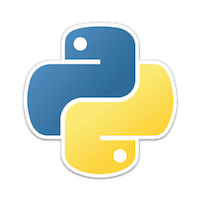
Description
This layer adds support for the Python language.
Features:
-
Support for the following backends:
- anaconda (default),
-
Language Server Protocol (experimental - 2 implementations),
- python-lsp-server
- Microsoft python language server
- Auto-completion
- Code Navigation
- Documentation Lookup using anaconda-mode and pylookup
- Test Runners using nose.el or pytest
- Virtual Environment using pyvenv and pyenv as well as pipenv and poetry
- semantic mode is enabled
- PEP8 compliant formatting via YAPF or black
- PEP8 checks with flake8 or pylint
- Suppression of unused import with autoflake
- Use the
%key to jump between blocks with evil-matchit - Sort imports with isort
- Fix a missing import statement with importmagic
- Pip package manager with pippel
- Interactive debugger using dap-mode
- Support for ipython notebook and MATLAB-like cells using using code-cells
Install
Layer
To use this configuration layer, add it to your ~/.spacemacs. You will need to
add python to the existing dotspacemacs-configuration-layers list in this
file.
Choosing a backend
To choose a default backend set the layer variable python-backend:
(python :variables python-backend 'anaconda)
Alternatively the lsp backend will be automatically chosen if the layer lsp
is used and you did not specify any value for python-backend.
Backend can be chosen on a per project basis using directory local variables
(files named .dir-locals.el at the root of a project), an example to use the
lsp backend:
;;; Directory Local Variables
;;; For more information see (info "(emacs) Directory Variables")
((python-mode (python-backend . lsp)))
Note: you can easily add a directory local variable with SPC f v d.
The available options are:
| symbol | description |
|---|---|
| 'anaconda | Default |
| 'lsp | python-lsp-server package |
Backends
Anaconda
anaconda-mode tries to install the dependencies itself but sometimes
it does not work and you may encounter the following message when
opening a python buffer:
Blocking call to accept-process-output with quit inhibited!!
To fix this, install the anaconda-mode anaconda-deps by hand:
pip install --upgrade "jedi>=0.13.0" "json-rpc>=1.8.1" "service_factory>=0.1.5"If you encounter problems with Jedi 1.0 consider downgrading to 0.13.0. See this issue for details.
Source: https://github.com/proofit404/anaconda-mode#issues
If you are facing errors such as "Unable to run anaconda-mode server", try
setting your PYTHONPATH as explained at
https://github.com/proofit404/anaconda-mode#pythonpath
Language Server Protocol
The lsp backend can use either of the following language server implementations:
| symbol | description |
|---|---|
| 'pylsp | python-lsp-server package (default) |
| 'mspyls | Microsoft python language server |
| 'pyright | Microsoft pyright language server |
pylsp is used by default - to use the Microsoft python language server, set the
python-lsp-server layer variable as follows:
(python :variables python-backend 'lsp python-lsp-server 'mspyls)To setup the pyright language server instead, use:
(python :variables python-backend 'lsp python-lsp-server 'pyright)python-lsp-server
You need to install python language server:
pip install python-lsp-serverYou may also be interested in installing all optional dependencies with
pip install 'python-lsp-server[all]'For more information on optional dependencies, as well as 3rd-party plugins, see python-lsp-server repository.
If you've installed the language server and related packages as development
dependencies in a pipenv environment, you'll want to set the python-pipenv-activate
config variable to t. This activates your pipenv before enabling the
lsp backend. The same applies for python-poetry-activate.
Microsoft python language server
Paraphrasing the instructions provided by the author of the lsp-python-ms package:
git clone https://github.com/Microsoft/python-language-server.git
cd python-language-server/src/LanguageServer/Impl
dotnet build -c Release
dotnet publish -c Release -r <RUNTIME>
where <RUNTIME> is one of the runtime IDs supported by dotnet core. One of linux-x64, osx-x64, win10-x64 should
cover most use cases.
The default package configuration assumes the executable is located in a folder included in your system path.
To use the latest built version in a cloned git repo, use the python-lsp-git-root config variable, e.g.:
(setq-default dotspacemacs-configuration-layers
'((python :variables
python-backend 'lsp
python-lsp-server 'mspyls
python-lsp-git-root "~/dev/python/python-language-server")))
N.B. If you're using Arch linux or a derivative distribution, you can install the microsoft-python-language-server
package from the AUR.
Microsoft pyright language server
Pyright is a new language server by Microsoft rewritten from scratch. Microsoft python language server is planned to be deprecated in favor of pyright. Pyright offers improved performance and better features compared to the old implementation. It can be installed via yarn or npm as follows:
# via yarn
yarn global add pyright
# or via npm
npm install -g pyrightAdditional tools
Syntax checking
Syntax checking uses flake8 package:
pip install flake8Test runner
Both nose and pytest are supported. By default nose is used.
To choose your test runner set the layer variable python-test-runner to
either nose or pytest.
(setq-default dotspacemacs-configuration-layers
'((python :variables python-test-runner 'pytest)))
If you need both then you can set python-test-runner to a list like this:
(setq-default dotspacemacs-configuration-layers
'((python :variables python-test-runner '(pytest nose))))
This means that pytest is your primary test runner. To use the secondary test
runner you can call the test functions with a prefix argument e.g. SPC u SPC m
t t to run one test with nose.
To set project specific test runners you can set python-test-runner in a
directory local variable in your project root. SPC f v d in Spacemacs. See
the official documentation for more information.
The root of the project is detected with a .git directory or a setup.cfg file.
Buffer formatting
One of YAPF (the default), black or lsp may be selected as the formatter, via
python-formatter, as yapf, black or lsp respectively.
(setq-default dotspacemacs-configuration-layers '(
(python :variables python-formatter 'yapf)))
Alternatively the lsp formatter will be automatically chosen if the layer lsp
is used and you did not specify any value for python-formatter.
The key binding SPC m = invokes the selected formatter on the current buffer
when in non LSP python mode otherwise SPC m == is used.
Note that a specific formatter may also be invoked unconditionally via
yapfify-buffer, blacken-buffer or lsp-format-buffer, provided
these are installed.
Automatic buffer formatting on save
To enable automatic buffer formatting on save set the variable
python-format-on-save to t. The formatter specified by python-formatter
will be used.
(setq-default dotspacemacs-configuration-layers '(
(python :variables python-format-on-save t)))Automatic save of buffer when testing
By default a buffer is automatically saved before tests are executed upon it,
you can disable this feature by setting python-save-before-test to nil.
(setq-default dotspacemacs-configuration-layers '(
(python :variables python-save-before-test nil)))autoflake
To be able to suppress unused imports easily, install autoflake:
pip install autoflakepylookup
To use pylookup on SPC m h H, make sure you update the database first, using
SPC SPC pylookup-update.
dap-mode debugger (only for lsp backend)
To use dap-mode for debugging do:
pip install "ptvsd>=4.2"Notebook and code cells
To use code-cells-mode with ipython notebook automatically you should install
jupytext. Make sure that the ipython-notebook layer is not used.
Then you can evaluate the current cell in a REPL process with SPC m s c or all
the cells above with SPC m s a.
You can also move to the next cell with SPC m g F and to the previous cell
with SPC m g B.
Configuration
Fill column
If you want to customize the fill column value, use something like this inside
the user-init function in your .spacemacs:
(setq-default dotspacemacs-configuration-layers '(
(python :variables python-fill-column 99)))Sort imports
If you want imports to be automatically sorted when you save a file (using
isort), set the python-sort-imports-on-save variable in the python layer
config section:
(setq-default dotspacemacs-configuration-layers
'((python :variables python-sort-imports-on-save t)))or as a directory-local variable (for per-project settings).
Importmagic
Install importmagic and epc for importmagic functionality.
pip install importmagic epcPyvenv, pyenv, pipenv and poetry
Sometimes, it is convenient to be able to use python virtual environments from
other modes. For this reason, the python layer provides the variables
spacemacs--python-pyenv-modes, spacemacs--python-pyvenv-modes,
spacemacs--python-poetry-modes and spacemacs--python-pipenv-modes.
If you wish to be able to access these functionalities from other modes,
in your user config section, do:
(add-to-list 'spacemacs--python-pipenv-modes 'your-mode)This will allow you to use pipenv bindings from the mode your-mode. You can add to the other two lists analogously.
Management of Python versions and virtual environments
Manage virtual environments with pyvenv
A virtual environment provides isolation of your Python package versions. For a
general overview see this site. Virtualenvwrapper which is also explained in the
previous link, is a program which manages your virtual environments in a central
location set by the WORKON_HOME environment variable.
Spacemacs integration of virtual environments and virtualenvwrapper is provided by the pyvenv package. It provides the following key bindings:
| Key binding | Description |
|---|---|
SPC m v a |
activate a virtual environment in any directory |
SPC m v d |
deactivate active virtual environment |
SPC m v w |
work on virtual environment in WORKON_HOME |
Automatic activation of local virtual environment
By default Spacemacs uses the pyvenv package to manage virtual environments.
Additionally it uses pyvenv-tracking-mode to activate a buffer's local virtual
environment on change of focus. Pyvenv determines which virtual environment to
use from the value of the pyvenv-workon or the pyvenv-activate
buffer-local-variable. Spacemacs scans the project directory for a pattern
.venv. If the found .venv is a directory then it sets that directory as the
local virtual environment path. If the .venv pattern is a file then it checks if
its first line matches an existing path and if so, it sets it as the local
virtual environment path. Finally it checks if it finds an existing directory
with the name of the first line in the pyvenv-workon-home directory. By default
Spacemacs scans for a virtual environment and sets the local pyvenv-workon or
the pyvenv-activate variables on visiting a file, but switches virtual
environment on every change of focus using the local variables. The buffer
tracking behavior can be disabled by setting the value of the customizable
variable pyvenv-tracking-mode to nil. The scanning behavior can be set via the
variable python-auto-set-local-pyvenv-virtualenv to:
on-visit(default) set the virtualenv when you visit a python buffer,on-project-switchset the virtualenv when you switch projects,nilto disable.
Manage multiple Python versions with pyenv
If you need multiple Python versions (e.g. Python 2 and Python 3) then take a look at pyenv. It enables the installation and management of multiple Python versions. This blogpost gives a good overview on how to use the tool. Spacemacs integration is provided by pyenv mode which has the following key bindings.
| Key binding | Description |
|---|---|
SPC m v s |
set a pyenv environment with pyenv |
SPC m v u |
unset a pyenv environment with pyenv |
Pyenv can also manage virtual environments for each of the Python versions it has installed. Those will be listed alongside your Python versions.
Automatic activation of local pyenv version
A project-specific pyenv version may be written to a file called
.python-version using the pyenv local command.
Spacemacs can search in parent directories for this file, and automatically set
the pyenv version. The behavior can be set with the variable
python-auto-set-local-pyenv-version to:
on-visit(default) set the version when you visit a python buffer,on-project-switchset the version when you switch projects,nilto disable.
Manage environments and packages with pipenv
Pipenv is the new standard tool to manage your virtual environments. It can act as
a replacement for both pyenv and venv on a per-repository basis. An overview
of how to use the tool is provided here.
Spacemacs integration for pipenv is provided by the pipenv package. It provides the following key bindings:
| Key binding | Description |
|---|---|
SPC m v p a |
activate a pipenv environment with pipenv |
SPC m v p d |
deactivate a pipenv environment with pipenv |
SPC m v p i |
install a package into a virtual environment with pipenv |
SPC m v p o |
open an installed module in a new buffer with pipenv |
SPC m v p s |
open a shell buffer in the current environment with pipenv |
SPC m v p u |
uninstall a package from a virtual environment with pipenv |
Manage environments and packages with Poetry
Poetry is a tool for dependency management and packaging in Python. It allows you to declare the libraries your project depends on and it will manage (install/update) them for you.
Spacemacs integration for Poetry is provided by the poetry package. It provides the following key bindings:
| Key binding | Description |
|---|---|
SPC m v o d |
De-activate the virtualenv associated to the current poetry project |
SPC m v o a |
Activate the virtualenv associated to the current poetry project |
SPC m v o t |
Toggle the virtualenv associated to the current poetry project |
Key bindings
Inferior REPL process
Start a Python or iPython inferior REPL process with SPC m s i.
If ipython is available in system executable search paths, ipython
will be used to launch python shell; otherwise, default python
interpreter will be used. You may change your system executable
search path by activating a virtual environment.
Send code to inferior process commands:
| Key binding | Description |
|---|---|
SPC m s s |
send region (or line when region not active) and show output |
SPC m s b |
send buffer and keep code buffer focused |
SPC m s B |
send buffer and switch to REPL in insert mode |
SPC m s e |
send statement and keep code buffer focused |
SPC m s E |
send statement and switch to REPL in insert mode |
SPC m s f |
send function and keep code buffer focused |
SPC m s F |
send function and switch to REPL in insert mode |
SPC m s i |
start inferior REPL process |
SPC m s l |
send line and keep code buffer focused |
SPC m s r |
send region and keep code buffer focused |
SPC m s R |
send region and switch to REPL in insert mode |
CTRL+j |
next item in REPL history |
CTRL+k |
previous item in REPL history |
Running Python Script in shell
To run a Python script like you would in the shell press SPC m c c
to start the Python script in comint mode. This is useful when working with
multiple Python files since the REPL does not reload changes made in other
modules.
| Key binding | Description |
|---|---|
SPC m c c |
Execute current file in a comint shell |
SPC m c C |
Execute current file in a comint shell and switch to it in insert state |
Note: With the universal argument SPC u you can enter a new
compilation command.
Testing
Test commands start with m t. To use the secondary test runner call the
function with a prefix argument, for example SPC u SPC m t a.
| No Debug | Description |
|---|---|
SPC m t a |
launch all tests of the project |
SPC m t b |
launch all tests of the current buffer (same as module) |
SPC m t l |
launch last tests |
SPC m t m |
launch all tests of the current module |
SPC m t s |
launch all tests of the current suite (only with nose) |
SPC m t t |
launch the current test (function) |
| Debug | Description |
|---|---|
SPC m t A |
launch all tests of the project in debug mode |
SPC m t B |
launch all tests of the current buffer (module) in debug mode |
SPC m t M |
launch all tests of the current module in debug mode |
SPC m t S |
launch all tests of the current suite in debug mode (only with nose) |
SPC m t T |
launch the current test (function) in debug mode |
Refactoring
| Key binding | Description |
|---|---|
SPC m r f |
fix a missing import statement with importmagic |
SPC m r i |
remove unused imports with autoflake |
SPC m r I |
sort imports with isort |
Pip package management
In python buffer type SPC m P to open buffer listing all installed pip
packages in the currently activated virtual environment.
Note: To open this menu from outside a python buffer type
SPC SPC pippel-list-packages RET.
In the package list buffer:
| Key binding | Description |
|---|---|
RET |
follow link (pippel-menu-visit-homepage) |
d |
mark for deletion (pippel-menu-mark-delete) |
i |
prompt user for packages (pippel-install-package) |
m |
remove mark (pippel-menu-mark-unmark) |
r |
refresh package list (pippel-list-packages) |
U |
mark all upgradable (pippel-menu-mark-all-upgrades) |
u |
mark for upgrade (pippel-menu-mark-upgrade) |
x |
perform marked package menu actions (pippel-menu-execute) |
Live coding
Live coding is provided by the live-py-plugin.
| Key binding | Description |
|---|---|
SPC m l |
Toggle live-py-mode |
Other Python commands
| Key binding | Description |
|---|---|
SPC m = or SPC m = = |
reformat the buffer using default formatter specified in python-formatter |
SPC m d b |
toggle a breakpoint using wdb, ipdb, pudb, pdb or python3.7 (and above) |
SPC m g a |
go to assignment using anaconda-mode-find-assignments (C-o to jump back) |
SPC m g b |
jump back |
SPC m g g |
go to definition using anaconda-mode-find-definitions (C-o to jump back) |
SPC m g u |
navigate between usages with anaconda-mode-find-references |
SPC m h d |
look for documentation using helm-pydoc |
SPC m h h |
quick documentation using anaconda |
SPC m h p |
quick documentation using pydoc (no-jedi, as pydoc-at-point seems broken) |
SPC m h P |
quick documentation using pydoc |
SPC m h H |
open documentation in firefox using pylookup |
SPC m S d |
insert doc-string skeleton using sphinx-doc |
SPC m v a |
activate a virtual environment in any directory |
SPC m v d |
deactivate active virtual environment |
SPC m v s |
set a pyenv environment with pyenv |
SPC m v u |
unset a pyenv environment with pyenv |
SPC m v w |
work on virtual environment in WORKON_HOME |
SPC m v p a |
activate pipenv in current project |
SPC m v p d |
deactivate pipenv in current project |
SPC m v p i |
install module into pipenv environment |
SPC m v p o |
open pipenv module in buffer |
SPC m v p s |
launch pipenv shell in current project |
SPC m v p u |
uninstall module from pipenv environment |
Debugger
Using the dap layer you'll get access to all the DAP key bindings, see the
complete list of key bindings on the dap layer description.