Unfold org headings to a target line when opening a .org file from: helm-ag, magit diff or blame buffers |
||
|---|---|---|
| .. | ||
| img | ||
| config.el | ||
| funcs.el | ||
| packages.el | ||
| README.org | ||
Git layer
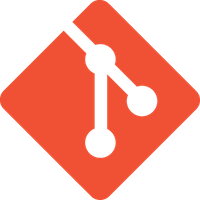
Description
This layers adds extensive support for git to Spacemacs.
Features:
- git repository management the indispensable magit package
- git-flow add-on for magit.
- quick in buffer history browsing with git-timemachine.
- quick in buffer last commit message per line with git-messenger
- colorize buffer line by age of commit with smeargle
- git grep with helm-git-grep
- gitignore generator with helm-gitignore
- org integration with magit via orgit
New to Magit? Checkout the official intro.
Install
Layer
To use this configuration layer, add it to your ~/.spacemacs. You will need to
add git to the existing dotspacemacs-configuration-layers list in this
file.
Magit status fullscreen
To display the magit status buffer in fullscreen set the variable
git-magit-status-fullscreen to t in your dotspacemacs/user-init function.
(defun dotspacemacs/user-init ()
(setq-default git-magit-status-fullscreen t))Magit auto-complete
Magit auto-complete feature is enabled by default. For this feature to work best - setup magit repository list.
Magit SVN plugin
The magit SVN plugin shows commits which were not pushed to svn yet.
Press ! in Magit buffer to open the magit-svn-popup.
There you can push to or rebase from svn.
For convenience the magit SVN plugin can be activated directly in the Git
layer by setting the variable git-enable-magit-svn-plugin to t.
(defun dotspacemacs/user-init ()
(setq-default git-enable-magit-svn-plugin t))| Key binding | Description |
|---|---|
~ |
open magit-svn-popup |
Global git commit mode
Spacemacs can be used as the $EDITOR (or $GIT_EDITOR) for editing git
commits messages. To enable this you have to add the following line to your
dotspacemacs/user-config:
(global-git-commit-mode t)Git
Of course if your OS does not ship with git (!) you'll have to install it on your machine. You can download it from the download page.
Git-Flow
Git-flow is a standardized branching pattern for git repositories with the aim of making things more manageable. While there are tools to assist with making this easier, these do nothing you couldn't do manually.
Support requires installation of the git-flow extensions. Please reference their installation page for assistance.
Org integration
See the commentary section of the package here.
Working with Git
Git commands (start with g):
| Key binding | Description |
|---|---|
SPC g / |
open helm-git-grep |
SPC g * |
open helm-git-grep-at-point |
SPC g b |
open a magit blame |
SPC g f f |
view a file at a specific branch or commit |
SPC g f l |
commits log for current file |
SPC g f d |
diff for current file |
SPC g H c |
clear highlights |
SPC g H h |
highlight regions by age of commits |
SPC g H t |
highlight regions by last updated time |
SPC g i |
initialize a new git repository |
SPC g I |
open helm-gitignore |
SPC g L |
open magit-repolist |
SPC g s |
open a magit status window |
SPC g S |
stage current file |
SPC g m |
magit dispatch popup |
SPC g M |
display the last commit message of the current line |
SPC g t |
launch the git time machine |
SPC g U |
unstage current file |
Notes:
- Highlight by age of commit or last update time is provided by smeargle.
- Git time machine is provided by git-timemachine.
- Git last commit message per line is provided by git-messenger.
Magit
Spacemacs uses magit to manage Git repositories.
To open a status buffer, type in a buffer of a Git repository: SPC g s.
The central key binding hub of Magit is available on SPC g m.
Spacemacs uses evil-magit for key bindings in magit buffers (unless your editing style is set to emacs, in which case you get the default magit bindings), which are the standard magit key bindings with some minimal changes to make them comfortable for evil users.
Here are the often used bindings inside a status buffer:
| Key binding | Description |
|---|---|
/ |
evil-search |
$ |
open command output buffer |
c c |
open a commit message buffer |
b b |
checkout a branch |
b c |
create a branch |
f f |
fetch changes |
F (r) u |
pull tracked branch and rebase |
gr |
refresh |
j |
goto next magit section |
C-j |
next visual line |
k |
goto previous magit section |
C-k |
previous visual line |
l l |
open log buffer |
n |
next search occurrence |
N |
previous search occurrence |
o |
revert item at point |
P u |
push to tracked branch |
P m |
push to matching branch (e.g., upstream/develop to origin/develop) |
q |
quit |
s |
on a file or hunk in a diff: stage the file or hunk |
x |
discard changes |
+ |
on a hunk: increase hunk size |
= |
on a hunk: decrease hunk size |
S |
stage all |
TAB |
on a file: expand/collapse diff |
u |
on a staged file: unstage |
U |
unstage all staged files |
v or V |
select multiple lines |
z z |
stash changes |
Staging lines
Magit allows you to stage specific lines by selecting them in a diff and hitting
s to stage. Due to inconsistencies between Vim and Emacs editing styles, if
you enter visual line state with V, you will stage one more line than
intended. To work around this, you can use v instead (since Magit only stages
whole lines, in any case).
Commit message editing buffer
In a commit message buffer the following key bindings are active:
| Key binding | Description |
|---|---|
SPC m c or SPC m , |
commit changes with the entered message |
SPC m a or SPC m k |
discard message and abort the commit |
g j or M-n |
cycle through history to the previous commit message |
g k or M-p |
save current commit message and cycle to the next message |
In addition, regular commands for saving and killing a buffer such as :wq and ZZ can be used to commit changes.
Log selection buffer
A log selection buffer is presented as an interactive way of selecting a recent commit that is reachable from HEAD. such as when selecting the beginning of a rebase and when selecting a commit to be squashed into.
| Key binding | Description |
|---|---|
SPC m c or SPC m , |
select the commit at point and act on it |
SPC m a or SPC m k |
abort selecting and don't act on any commit |
Interactive rebase buffer
| Key binding | Description |
|---|---|
c or p |
pick |
e |
edit |
f |
fixup |
j |
go down |
M-j |
move line down |
k |
go up |
M-k |
move line up |
d or x |
kill line |
r |
reword |
s |
squash |
u |
undo |
y |
insert |
! |
execute |
Quick guide for recurring use cases in Magit
-
Amend a commit:
l lto openlog bufferc aon the commit you want to amend,corC-c C-cto submit the changes
-
Squash last commit:
l lto openlog bufferr eon the second to last commit, it opens therebase bufferjto put point on last commitsto squash it,corC-c C-cto continue to thecommit message buffer,corC-c C-cagain when you have finished to edit the commit message
-
Force push a squashed commit:
- in the
status bufferyou should see the new commit unpushed and the old commit unpulled P -f Pfor force a push (beware usually it is not recommended to rewrite the history of a public repository, but if you are sure that you are the only one to work on a repository it is ok - i.e. in your fork).
- in the
-
Add upstream remote (the parent repository you have forked):
Mto open theremote popupato add a remote, type the name (i.e.upstream) and the URL
-
Pull changes from upstream (the parent repository you have forked) and push:
F -r C-u Fand chooseupstreamor the name you gave to itP Pto push the commit toorigin
Git-Flow
magit-gitflow provides git-flow commands in its own magit menu.
| Key binding | Description |
|---|---|
% |
open magit-gitflow menu |
Git time machine
git-timemachine allows to quickly browse the commits of the current buffer.
| Key binding | Description |
|---|---|
SPC g t |
start git timemachine and initiate transient-state |
c |
show current commit |
n |
show next commit |
N |
show previous commit |
p |
show previous commit |
q |
leave transient-state and git timemachine |
Y |
copy current commit hash |
Git links to web services
These key bindings allow to quickly construct URLs pointing to a given commit or lines in a file hosted on Git web services like GitHub, GitLab, Bitbucket…
| Key binding | Description |
|---|---|
SPC g l c |
on a commit hash, browse to the current file at this commit |
SPC g l C |
on a commit hash, create link to the file at this commit and copy it |
SPC g l l |
on a region, browse to file at current lines position |
SPC g l L |
on a region, create a link to the file highlighting the selected lines |
SPC g l p |
on a region, browse to file at current lines position (using permalink link) |
SPC g l P |
on a region, create a link to the file highlighting the selected lines (using permalink link) |
Notes:
- You can use the universal argument
SPC uto select a remote repository. - When the link is opened, the URL is also copied in the kill ring, you can
override this behavior by setting the variable
git-link-open-in-browsertonil.
Repository list
Feature displays a status-list of git repositories.
Within your .spacemacs config, in the dotspacemacs/user-config() stanza
configure magit-repository-directories to target Emacs to directories to look
into.
(setq magit-repository-directories
'(("~/Development/" . 2) ("~/src/" . 2)))
Where each element has the form (DIRECTORY . DEPTH), when DEPTH is 0 - then
only add DIRECTORY itself.
The DIRECTORY should end up with a / to respect Emacs conventions.
| Key binding | Description |
|---|---|
SPC g L |
start git repo list |
RET |
show the git status window for the selected project |
gr |
refresh the project list |
For more information, look into Magit-User-Manual#Status-Buffer