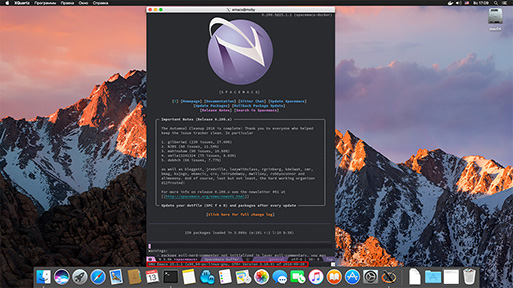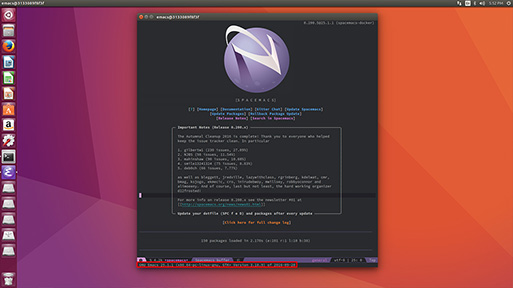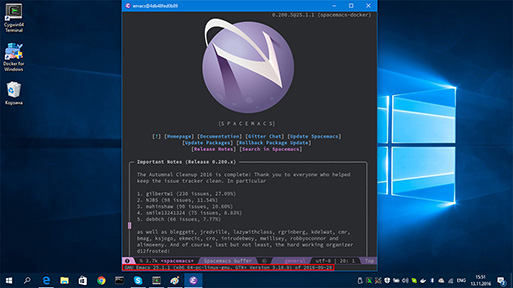| .. | ||
| deps-install | ||
| img | ||
| config.el | ||
| funcs.el | ||
| layers.el | ||
| README.org | ||
spacemacs-docker distribution
Description
Spacemacs distribution that aims to automate dependency installation for Spacemacs layers and provide well tested Docker based development environment with GUI support on all major platforms and even your web browser.
Features:
- Automatically get Spacemacs layers dependency installed with installer scripts
- Reap the benefit of Emacs and other GNU/Linux tools on Windows or macOS machines
- Use docker hub to auto-build your environment and store full backups for free
- Build once and work with the same development environment everywhere
- Run untrusted/risky code in the tunable sandbox with CPU/network/disk quotas
- Try new tools, experiment and roll back changes when something goes wrong
- Share your setup with others or extend someone else's development environment
- Run multiple Emacs instances on the same machine isolated
- pause container to free resources temporarily
- Checkpoint & Restore - maybe the fastest way to start a "heavy" environment
- Friendly for networks with low upload speed/quotas.
Screenshots
How to setup
The idea is to build your own image FROM the one of provided base images. Get docker for the OS of the machine that will run development environment and then use spacemacs-docker-seed as an example to create automated builds on Docker Hub or build it locally.
How to use
With one of the methods below replace spacemacs/develop with your images.
NOTE: The guide assumes that you want to run Docker and connect to it from
the same machine.
macOS
Get XQuartz and open -a XQuartz In the XQuartz preferences go to the "Security"
tab and make sure you've got "Allow connections from network clients" ticked
ip=$(ifconfig en0 | grep inet | awk '$1=="inet" {print $2}')
xhost + $ip
docker run -ti --name spacemacs \
-e DISPLAY=$ip:0 \
-e TZ=<your_time_zone> \
-v <path_to_your_workspace>:/mnt/workspace \
spacemacs/developWindows
Get Cygwin with xinit, xorg-server and optionaly winpty (to run Emacs container with -t)
export DISPLAY=<your-machine-ip>:0.0
startxwin -- -listen tcp &
xhost + <your-machine-ip> docker run --name spacemacs \
-e DISPLAY="$DISPLAY" \
-v <path_to_your_workspace>:/mnt/workspace \
spacemacs/develop
Or with -ti via winpty
winpty docker run -ti --name spacemacs \
-e DISPLAY="$DISPLAY" \
-v <path_to_your_workspace>:/mnt/workspace \
spacemacs/developsource Also You can use @ninrod 's setup
GNU/Linux
Make sure that $DISPLAY variable is set
docker run -ti --name spacemacs \
-e DISPLAY="unix$DISPLAY" \
-e UNAME="spacemacser" \
-e UID="1000" \
-e TZ=<your_time_zone> \
-v /tmp/.X11-unix:/tmp/.X11-unix:ro \
-v /etc/localtime:/etc/localtime:ro \
-v /etc/machine-id:/etc/machine-id:ro \
-v /var/run/dbus:/var/run/dbus \
-v <path_to_your_workspace>:/mnt/workspace \
spacemacs/develop
UID and preferably UNAME should match the host's user id. You can set them
in your Dockerfile with ENV statements.
That's it! Now you should see Emacs window.
But if it doesn't work You may need to allow local connection for the user
xhost +si:localuser:<UNAME>Or allow local connection from the container's host-name
xhost +local:`docker inspect --format='{{ .Config.Hostname }}' spacemacs`With Xpra on any of the OSes and via web-browser
Pros
Cons
- Lag spikes with some OSes
Instruction
It's a good idea to read docker-x11-bridge and Xpra documentations, but here is a short instruction:
With Xpra desktop client
Get Xpra client for your OS. then
docker run -ti --rm --name x11-bridge \
-e MODE="ssh" \
--net=host \
-v ~/.ssh/pub_rsa:/etc/pub-keys/me.pub \
-e DISPLAY=:14 \
jare/x11-bridge
docker run -ti --rm --name spacemacs \
--volumes-from x11-bridge \
-e DISPLAY=:14 \
-e TZ=<your_time_zone> \
spacemacs/developNow you can connect to it with Xpra desktop client
<XPRA EXECUTABLE> attach --encoding=rgb \
--ssh="ssh -o StrictHostKeyChecking=no -p 22" \
ssh:xpra@localhost:14Via web-browser
docker run -ti --rm --name x11-bridge \
-e MODE="html" \
--net=host \
-e XPRA_PASSWORD=<PASSWORD> \
-e DISPLAY=:14 \
jare/x11-bridge
docker run -ti --rm --name spacemacs \
--volumes-from x11-bridge \
-e TZ=<your_time_zone> \
-e DISPLAY=:14 \
spacemacs/developNow visit http://localhost:10000/index.html?encoding=png&password =<PASSWORD>
Some basic docker commands to get you going
docker rm -f spacemacs- removespacemacscontainerdocker restart spacemacs- restartspacemacscontainerdocker rmi -f spacemacs/develop- removespacemacs/developimagedocker pull spacemacs/develop- get newerspacemacs/developversiondocker images -a- list all imagesdocker ps -a- list all containersdocker run ... spacemacs/develop- run default cmddocker run -ti ... spacemacs/develop /bin/bash- start bashdocker run --network=host ...- less overhead and no need to map portsdocker exec spacemacs /usr/bin/emacs- start/usr/bin/emacs
With the running spacemacs container
docker logs spacemacs- printspacemacscontainer's logsdocker cp <from_local_path> spacemacs:/<to_my_spacemacs_container_path>docker cp spacemacs:/<from_my_spacemacs_container_path> <to_local_path>-
Manage data in containers with Docker volumes. Example
docker volume create --name my-wsdocker run ... -v my-ws:/mnt/workspace ... spacemacs/developdocker run ... -v my-ws:/home/developer/workspace ... jare/vim-bundle